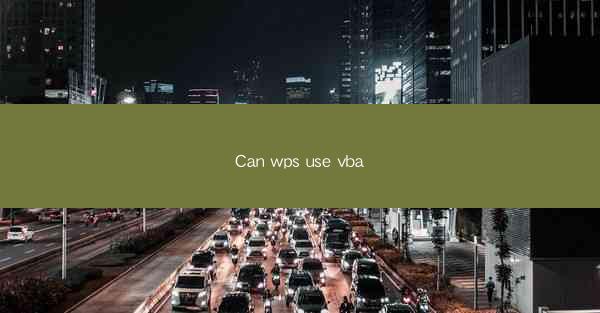
WPS Office is a popular office suite that provides a range of productivity tools, including word processing, spreadsheet, and presentation software. It is often considered a cost-effective alternative to Microsoft Office. One of the key features that many users seek in office software is the ability to automate tasks using macros. VBA, or Visual Basic for Applications, is a programming language that allows users to create such macros. In this article, we will explore whether WPS Office supports VBA and how users can leverage this powerful feature.
Understanding VBA
VBA is a programming language developed by Microsoft that is used to automate tasks in various Microsoft applications, including Excel, Word, PowerPoint, and Access. It allows users to write scripts that can be executed to perform repetitive tasks, saving time and reducing the likelihood of errors. VBA scripts can be recorded manually or written from scratch, providing a high degree of flexibility.
WPS Office and VBA Support
WPS Office has been gradually expanding its feature set to include more functionalities similar to Microsoft Office. One of the questions often asked by users is whether WPS supports VBA. The answer is yes, WPS Office does support VBA, but with some limitations compared to Microsoft Office.
Limitations of VBA in WPS Office
While WPS Office supports VBA, there are certain limitations to be aware of. For instance, the VBA support in WPS is not as comprehensive as in Microsoft Office. Some functions and features that are available in Microsoft Office may not be available or may work differently in WPS. This can be a challenge for users who are accustomed to using VBA in Microsoft Office and are transitioning to WPS.
Activating VBA in WPS Office
To use VBA in WPS Office, users need to activate the VBA editor. This can be done by following these steps:
1. Open the desired WPS application (e.g., WPS Spreadsheet).
2. Go to the View tab in the ribbon.
3. Click on Macros and then select Visual Basic.\
4. The VBA editor will open, allowing users to create and edit VBA scripts.
Creating VBA Macros in WPS Office
Once the VBA editor is open, users can start creating macros. Here are the basic steps to create a VBA macro in WPS Office:
1. In the VBA editor, right-click on the VBAProject (YourDocumentName) in the Project Explorer.
2. Select Insert and then choose Module to create a new module for your macro.
3. Double-click on the module to open the code window.
4. Write your VBA code in the code window.
5. Save and close the VBA editor to return to your WPS application.
Sharing and Running VBA Macros
After creating a VBA macro, users can run it directly from the VBA editor or from within the WPS application. To run a macro from the VBA editor:
1. Go to the Run menu and select Run Sub/UserForm.\
2. Choose the macro you want to run from the list.
To run a macro from within the WPS application:
1. Go to the View tab in the ribbon.
2. Click on Macros and then select the macro you want to run.
Community and Resources
For users who are new to VBA or looking to expand their knowledge, there are numerous resources available online. The WPS Office community is active, and users can find forums, tutorials, and sample macros to help them get started. Additionally, there are third-party websites and books dedicated to VBA that can provide in-depth knowledge and guidance.
Conclusion
In conclusion, WPS Office does support VBA, allowing users to automate tasks and increase productivity. While there are some limitations compared to Microsoft Office, the VBA support in WPS Office is a valuable feature for those who rely on macros for their daily work. By understanding the capabilities and limitations of VBA in WPS Office, users can make the most of this powerful tool to streamline their workflow.











