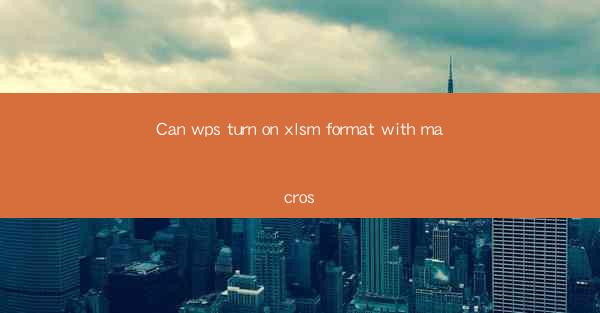
Introduction to WPS and XLSM Format with Macros
WPS Office is a popular office suite that offers a range of applications, including word processing, spreadsheet, and presentation tools. One of the key features of WPS is its compatibility with various file formats, including the XLSM format, which is commonly used for Excel spreadsheets that contain macros. This article explores whether WPS can handle the XLSM format with macros and delves into various aspects of this functionality.
Understanding the XLSM Format and Macros
The XLSM format is an extension used by Microsoft Excel to save files that contain macros. Macros are small pieces of code that automate repetitive tasks within Excel. They can be written in VBA (Visual Basic for Applications), a programming language developed by Microsoft. The XLSM format is essentially a zip file that contains the Excel workbook and the macro code.
Macros can significantly enhance productivity by automating complex calculations, data manipulation, and other tasks. However, they can also pose security risks if not properly managed. It is essential to ensure that macros are from trusted sources and to enable macro security features in Excel to prevent malicious code from executing.
WPS Compatibility with XLSM Format
WPS Office has been designed to be compatible with a wide range of file formats, including the XLSM format. This compatibility allows users to open, edit, and save XLSM files within WPS Spreadsheet. However, it is important to note that while WPS can open and save XLSM files, the handling of macros may vary.
Opening XLSM Files in WPS Spreadsheet
To open an XLSM file in WPS Spreadsheet, follow these steps:
1. Launch WPS Spreadsheet.
2. Click on the File menu and select Open.\
3. Navigate to the location of the XLSM file and click Open.\
WPS will automatically open the file, and you will see the workbook and any macros it contains. It is important to note that WPS may not display the macro code within the workbook, but you can still run the macros as you would in Excel.
Running Macros in WPS Spreadsheet
Running macros in WPS Spreadsheet is similar to running them in Excel. Here's how you can do it:
1. Open the XLSM file in WPS Spreadsheet.
2. Click on the View tab in the ribbon.
3. In the Macros group, click on Macros.\
A list of available macros will be displayed. Select the macro you want to run and click Run.\
It is important to ensure that the macro is from a trusted source before running it. WPS Spreadsheet provides macro security features that allow you to disable macros or run them only after prompting.
Editing Macros in WPS Spreadsheet
While WPS Spreadsheet can open and run macros, it does not provide the same level of macro editing capabilities as Excel. To edit a macro in WPS, you would need to:
1. Open the XLSM file in WPS Spreadsheet.
2. Click on the View tab in the ribbon.
3. In the Macros group, click on Macros.\
4. Select the macro you want to edit and click Edit.\
This will open the macro code in a separate window. However, the editing options are limited compared to Excel's VBA editor. You may not be able to access all the features and functions available in VBA when editing macros in WPS.
Security Considerations When Using Macros in WPS
As with any software that supports macros, security is a significant concern. Here are some security considerations when using macros in WPS Spreadsheet:
1. Enable Macro Security: In WPS Spreadsheet, go to File > Options > Trust Center > Trust Center Settings. Under Macro Settings, select the appropriate security level.
2. Source Verification: Only run macros from trusted sources. Be cautious when downloading macros from the internet or receiving them via email.
3. Use the Enable All Macros Option Wisely: If you choose to enable all macros, ensure that you understand the potential risks and have a reliable antivirus solution installed.
4. Backup Your Work: Before running macros, especially those that modify large amounts of data, it is advisable to create a backup of your workbook.
Conclusion
In conclusion, WPS Office can handle the XLSM format with macros, allowing users to open, edit, and run macros within WPS Spreadsheet. While WPS provides basic macro functionality, it may not offer the same level of macro editing capabilities as Microsoft Excel. Users should be aware of the security implications of using macros and take appropriate precautions to protect their data.











