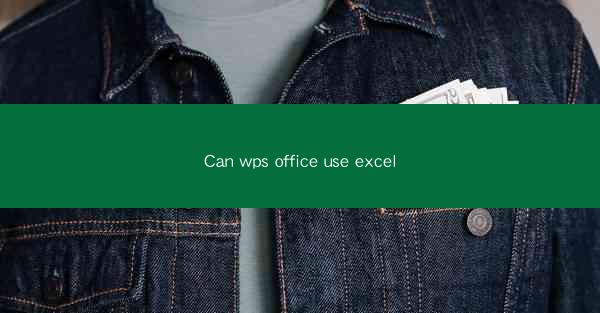
Can WPS Office Use Excel? A Comprehensive Guide
Are you looking for a versatile office suite that can handle your Excel needs? WPS Office, a popular alternative to Microsoft Office, offers a range of powerful tools, including the ability to use Excel. In this article, we'll explore how WPS Office can effectively use Excel, its benefits, and why it might be the perfect choice for your office needs.
Introduction to WPS Office and Excel Compatibility
WPS Office, developed by Kingsoft, is a comprehensive office suite that includes word processing, spreadsheet, and presentation tools. One of the standout features of WPS Office is its compatibility with Microsoft Office formats, including Excel. This means that users can seamlessly open, edit, and save Excel files in WPS Office without any loss of data or formatting issues. Let's dive deeper into how WPS Office can use Excel and the advantages it offers.
Seamless Excel File Compatibility
WPS Office is designed to ensure that Excel files are opened and edited with precision. Here's how it achieves this:
1. Native Excel Support
WPS Office includes a native Excel-like spreadsheet application called Kingsoft Spreadsheets. This application supports all the core features of Excel, including formulas, charts, and pivot tables. Users can open and save files in Excel formats (XLS, XLSX) without any compatibility issues.
2. Advanced Formula and Function Support
Kingsoft Spreadsheets offers a wide range of formulas and functions, similar to Excel. This includes financial, statistical, logical, and text functions, among others. Users can create complex calculations and perform data analysis with ease.
3. Visual Formatting Options
The spreadsheet application in WPS Office provides a variety of formatting options to enhance the visual appeal of your data. Users can customize cell styles, apply conditional formatting, and create custom charts and graphs.
Benefits of Using WPS Office with Excel
Switching to WPS Office for your Excel needs can offer several benefits:
1. Cost-Effective Solution
WPS Office is a cost-effective alternative to Microsoft Office, offering a full suite of productivity tools at a fraction of the price. This makes it an ideal choice for businesses and individuals looking to save on office software costs.
2. Cross-Platform Compatibility
WPS Office is available for Windows, macOS, Linux, Android, and iOS devices. This means you can access your Excel files and work on them from any device, ensuring flexibility and convenience.
3. Regular Updates and New Features
Kingsoft regularly updates WPS Office with new features and improvements. This ensures that users always have access to the latest tools and functionalities, keeping them ahead of the curve in productivity.
How to Get Started with WPS Office and Excel
Transitioning to WPS Office and using Excel is straightforward:
1. Download and Install WPS Office
Visit the official WPS Office website and download the suite for your operating system. Follow the installation instructions to set up the software on your computer.
2. Open an Excel File
Once installed, open Kingsoft Spreadsheets and go to File > Open to select an Excel file from your computer.
3. Familiarize Yourself with the Interface
Take some time to explore the interface and familiarize yourself with the various tools and features available. This will help you work more efficiently with Excel in WPS Office.
Conclusion
WPS Office offers a robust and cost-effective solution for users who need to work with Excel files. With seamless compatibility, a wide range of features, and cross-platform support, WPS Office is a compelling choice for those looking to enhance their productivity without breaking the bank. Give it a try and see how it can transform your office workflow.











