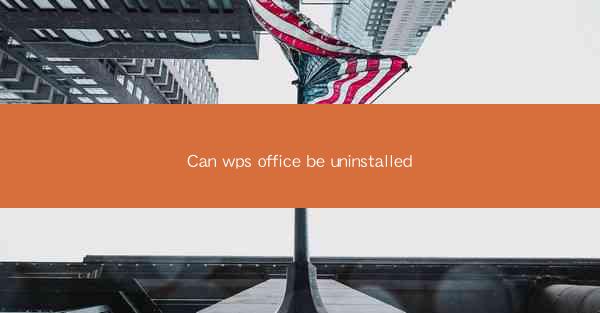
WPS Office is a popular office suite software that offers a wide range of productivity tools, including word processing, spreadsheet, and presentation capabilities. Developed by Kingsoft, WPS Office has gained a significant user base worldwide, especially in China. However, there may come a time when you need to uninstall WPS Office from your computer, whether it's due to a system upgrade, software conflict, or simply a preference for another office suite. In this article, we will guide you through the process of uninstalling WPS Office from your system.
Why Uninstall WPS Office?
There are several reasons why you might want to uninstall WPS Office. Here are some common scenarios:
1. System Upgrade: When upgrading your operating system, you may find that WPS Office is not compatible with the new version, and you need to remove it to ensure a smooth transition.
2. Software Conflicts: Sometimes, WPS Office may conflict with other software on your computer, causing errors or performance issues.
3. Preference for Another Suite: You might have switched to a different office suite, such as Microsoft Office or Google Workspace, and want to remove WPS Office to streamline your workflow.
4. Disk Space: Uninstalling WPS Office can free up valuable disk space on your computer, especially if you have limited storage capacity.
5. Security Concerns: In rare cases, you may have concerns about the security of WPS Office and decide to remove it from your system.
Uninstalling WPS Office on Windows
If you are using Windows, here's how to uninstall WPS Office:
1. Open the Control Panel: Click on the Start button, type Control Panel in the search box, and press Enter.
2. Go to Programs and Features: In the Control Panel, click on Programs and then Programs and Features.\
3. Find WPS Office: Scroll through the list of installed programs and find WPS Office.
4. Uninstall: Select WPS Office and click on Uninstall or Remove.\
5. Follow the Instructions: The uninstaller will guide you through the process. Click Next and follow the on-screen instructions to complete the uninstallation.
Uninstalling WPS Office on macOS
If you are using macOS, here's how to uninstall WPS Office:
1. Open the Applications Folder: Click on the Finder icon in the Dock, then navigate to the Applications folder.
2. Find WPS Office: Scroll through the list of applications and find WPS Office.
3. Move to the Trash: Click and drag WPS Office to the Trash.
4. Empty the Trash: Right-click on the Trash icon in the Dock and select Empty Trash.\
Removing WPS Office Settings and Data
After uninstalling WPS Office, it's a good idea to remove any remaining settings and data from your system:
1. Delete User Settings: WPS Office stores user settings in the registry and other locations. To remove these settings, you can use a registry cleaner or manually edit the registry.
2. Clear Cache and Temporary Files: WPS Office may have created cache and temporary files on your system. You can use a disk cleanup tool to remove these files.
3. Check for Leftover Files: Sometimes, leftover files may remain after uninstallation. You can use a file search tool to locate and delete any remaining WPS Office files.
Preventing Future Uninstallations
To prevent future uninstallations of WPS Office or any other software, consider the following tips:
1. Research Before Installation: Before installing any software, research its compatibility with your system and its reputation among users.
2. Backup Your Data: Regularly backup your important data to prevent data loss in case of software issues or uninstallations.
3. Use a Reliable Antivirus: A reliable antivirus can help protect your system from malware and other threats that may cause software conflicts or performance issues.
Conclusion
Uninstalling WPS Office from your system can be a straightforward process, whether you're using Windows or macOS. By following the steps outlined in this article, you can remove WPS Office and any associated settings and data from your computer. Remember to research software before installation and regularly backup your data to prevent future issues.











