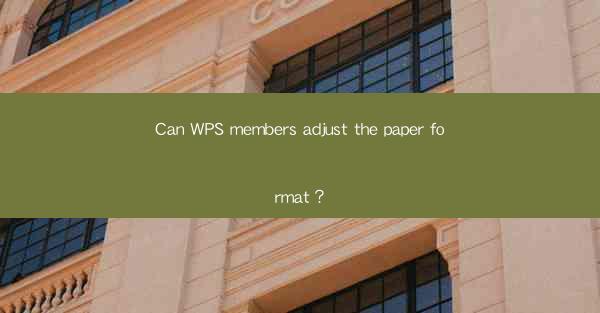
Introduction to WPS and Its Features
WPS Office is a popular office suite that offers a range of productivity tools, including word processing, spreadsheet, and presentation software. It is known for its compatibility with Microsoft Office formats and its user-friendly interface. One of the key features of WPS is its ability to customize and adjust paper formats, making it a versatile choice for both personal and professional use.
Understanding Paper Formats in WPS
In WPS, paper formats refer to the dimensions and orientation of the page on which your document will be printed or displayed. These formats can vary widely, from standard letter sizes to custom dimensions. Understanding how to adjust these formats is crucial for ensuring that your documents are laid out correctly and printed as intended.
Accessing the Paper Format Settings
To adjust the paper format in WPS, you first need to access the settings menu. In the word processor, click on the Layout or Page Layout tab, depending on the version of WPS you are using. Look for an option like Page Setup or Paper Size. This will open a dialog box where you can modify the paper format settings.
Standard Paper Formats
WPS offers a variety of standard paper formats that are commonly used worldwide. These include A4, Letter, Legal, and Executive sizes. You can select any of these formats from the dropdown menu in the paper format settings. Standard formats are often the default choice for most documents, but you can always adjust them if needed.
Custom Paper Formats
If the standard paper formats do not meet your requirements, WPS allows you to create custom paper formats. You can specify the exact dimensions of the paper in millimeters, centimeters, or inches. This feature is particularly useful for documents that need to be printed on non-standard paper sizes or for those who prefer to work with specific dimensions.
Orientation Settings
In addition to adjusting the paper size, you can also set the orientation of the paper in WPS. The orientation can be set to Portrait (vertical) or Landscape (horizontal). This setting is important for ensuring that your document is displayed and printed correctly, especially if you are working with images or tables that are wider than they are tall.
Page Margins
Page margins in WPS determine the space between the edge of the paper and the content of your document. Adjusting the margins can help you achieve the desired layout and ensure that your text and images are not too close to the edges. You can set the margins to a specific size or choose from predefined options like Normal, Narrow, or Wide.\
Previewing and Applying Changes
After making adjustments to the paper format, it's important to preview the changes before applying them. WPS provides a live preview feature that allows you to see how your document will look with the new settings. Once you are satisfied with the preview, click Apply or OK to save the changes.
Conclusion
Adjusting paper formats in WPS is a straightforward process that can greatly enhance the usability and presentation of your documents. Whether you are working with standard or custom paper sizes, the ability to tailor the layout to your needs is a valuable feature. By understanding how to navigate the paper format settings and apply the changes effectively, you can ensure that your documents are always printed and displayed as intended.











