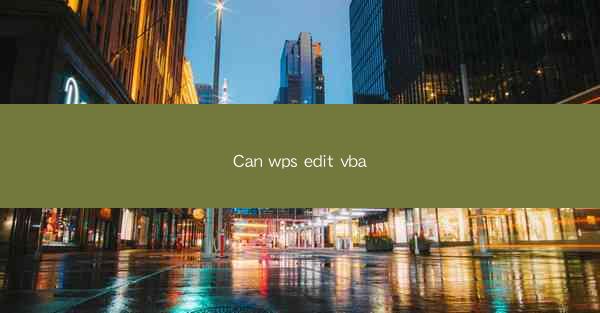
WPS Office is a popular office suite that offers a range of productivity tools, including word processing, spreadsheet management, and presentation software. One of the standout features of WPS is its support for VBA (Visual Basic for Applications), a programming language that allows users to automate tasks and customize their applications. In this article, we will explore the capabilities of WPS in editing VBA and how it can enhance the user experience.
Understanding VBA in WPS
VBA is a powerful scripting language that is integrated into various Microsoft Office applications, including Word, Excel, and PowerPoint. In WPS, VBA can be used to create macros, automate repetitive tasks, and extend the functionality of the software. WPS provides a robust VBA editor that allows users to write, edit, and debug VBA code directly within the application.
Accessing the VBA Editor in WPS
To access the VBA editor in WPS, users need to follow these steps:
1. Open the WPS application (e.g., WPS Writer, WPS Spreadsheet, or WPS Presentation).
2. Go to the View or Developer tab, depending on the application.
3. Click on Visual Basic or VBA Editor to open the editor window.
Editing VBA Code in WPS
Once the VBA editor is open, users can start editing their VBA code. Here are some key points to consider:
1. Project Explorer: This window displays all the open documents and their respective modules, classes, and user forms.
2. Code Window: This is where the actual VBA code is written. Users can insert, delete, and modify code here.
3. Object Browser: This tool allows users to explore the objects, properties, and methods available in WPS applications.
4. Immediate Window: This window can be used to test and execute code snippets on the fly.
5. Breakpoints: Users can set breakpoints in their code to pause execution and inspect variables or the program state.
Creating and Running Macros in WPS
Macros are a fundamental part of VBA and are used to automate tasks. Here's how to create and run a macro in WPS:
1. Record a Macro: In the VBA editor, go to Macros > Record New Macro. Name the macro and assign a shortcut key if desired.
2. Write Code: Alternatively, write the VBA code manually in the code window.
3. Run the Macro: To run the macro, go to Macros > Run or use the assigned shortcut key.
Advanced VBA Features in WPS
WPS offers several advanced VBA features that can be leveraged to create complex and powerful applications:
1. User Forms: These are custom windows that can be used to collect user input or display information.
2. ActiveX Controls: These can be used to add interactive elements to user forms.
3. Object-Oriented Programming: VBA supports object-oriented programming principles, allowing for more structured and maintainable code.
4. Error Handling: VBA provides robust error handling mechanisms to ensure that applications can gracefully handle unexpected situations.
5. Integration with Other Applications: VBA can be used to interact with other applications, such as Excel or Access, to share data and functionality.
Conclusion
WPS's support for VBA is a testament to its commitment to providing users with powerful and flexible tools. By editing VBA code in WPS, users can significantly enhance their productivity and create custom solutions tailored to their specific needs. Whether you're automating routine tasks or building complex applications, WPS's VBA editor is a valuable asset in your productivity toolkit.











