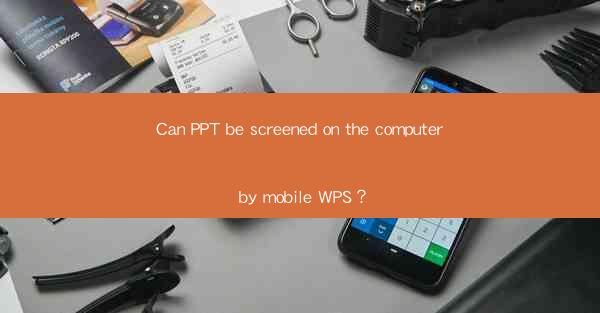
Introduction to PPT and Mobile WPS
Microsoft PowerPoint (PPT) is a widely used presentation software that allows users to create, edit, and share professional-looking presentations. With the advent of mobile technology, the need for portable and accessible presentation tools has increased. Mobile WPS is one such application that offers a suite of productivity tools, including a PowerPoint viewer, editor, and creator. This article explores whether PPT files can be screened on a computer using the mobile WPS application.
Understanding Mobile WPS
Mobile WPS is an app developed by Kingsoft, a Chinese software company. It is designed to provide users with a comprehensive set of office tools that can be accessed on mobile devices. The app includes features for word processing, spreadsheet management, and presentations, making it a versatile choice for users who need to work on the go. Mobile WPS supports various file formats, including PPT, allowing users to view and edit presentations directly from their smartphones or tablets.
Compatibility of PPT with Mobile WPS
One of the key aspects of using Mobile WPS to screen PPT files on a computer is compatibility. Mobile WPS is designed to be compatible with Microsoft Office file formats, including PPT. This means that users can open and view PPT files on their mobile devices without any issues. However, the level of compatibility may vary depending on the version of the PPT file and the features used within the presentation.
Screening PPT on a Computer Using Mobile WPS
To screen a PPT file on a computer using Mobile WPS, follow these steps:
1. Open the Mobile WPS app on your smartphone or tablet.
2. Navigate to the 'Files' or 'Documents' section within the app.
3. Locate the PPT file you wish to screen and tap on it to open it.
4. Once the presentation is open, you can use the built-in screen sharing feature of your mobile device to display the content on a computer screen.
5. On your computer, open the screen sharing or casting application (e.g., Google Cast, AirPlay, or Miracast).
6. Follow the on-screen instructions to connect your mobile device to the computer.
7. Once connected, the PPT presentation will be displayed on your computer screen, allowing you to screen it as if it were a traditional desktop application.
Features and Limitations of Mobile WPS for PPT Screening
While Mobile WPS offers a convenient way to screen PPT files on a computer, there are some features and limitations to consider:
1. Limited Editing Capabilities: Mobile WPS primarily serves as a viewer and basic editor for PPT files. Users may not be able to make extensive edits or utilize advanced features that are available in the desktop version of PowerPoint.
2. Performance: The performance of the presentation may vary depending on the capabilities of the mobile device and the computer being used. Older or less powerful devices may experience lag or slow rendering of animations and transitions.
3. Control and Navigation: Using a mobile device to control a presentation on a computer may not be as intuitive as using a mouse or keyboard. Users may find it challenging to navigate through slides or manage the presentation effectively.
4. Lack of Advanced Features: Mobile WPS may not support all the advanced features of PowerPoint, such as complex animations, custom slide transitions, or embedded multimedia elements.
Alternatives to Mobile WPS for PPT Screening
If Mobile WPS does not meet your requirements for screening PPT files on a computer, there are alternative solutions:
1. Microsoft PowerPoint for Mobile: Users can download the PowerPoint app for mobile devices, which offers more comprehensive editing capabilities and a closer experience to the desktop version.
2. Cloud-Based Solutions: Services like Microsoft OneDrive, Google Drive, or Dropbox allow users to upload and share PPT files. They can then be accessed and viewed on a computer using the respective desktop applications.
3. Third-Party Presentation Software: There are several third-party presentation software options available for mobile devices that offer advanced features and better compatibility with desktop versions.
Conclusion
In conclusion, it is possible to screen PPT files on a computer using the Mobile WPS application. While it offers a convenient way to view and share presentations, users should be aware of its limitations in terms of editing capabilities and performance. For more advanced features and a seamless experience, alternative solutions may be more suitable.











