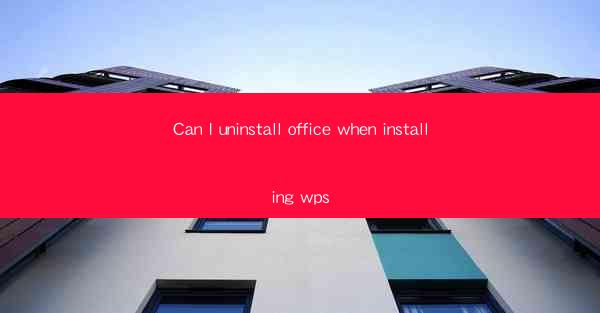
Introduction to Uninstalling Office and Installing WPS
When it comes to productivity software, Microsoft Office and WPS Office are two of the most popular choices. While Microsoft Office offers a comprehensive suite of tools, WPS Office is known for its affordability and user-friendly interface. If you're considering making the switch from Office to WPS, you might be wondering if you can uninstall Office during the installation process. This article will guide you through the process and provide you with the necessary steps to ensure a smooth transition.
Understanding the Installation Process
Before diving into the uninstallation process, it's important to understand how both Microsoft Office and WPS Office are installed. Microsoft Office typically requires a product key and can be installed through the official Microsoft website or a purchased CD. WPS Office, on the other hand, can be downloaded for free from the official WPS website and installed without any additional costs.
Why Uninstall Office?
There are several reasons why you might want to uninstall Microsoft Office before installing WPS Office. Firstly, it helps to prevent any conflicts between the two software suites, which can lead to performance issues. Secondly, it frees up disk space, as both Office and WPS Office require a significant amount of storage. Lastly, it ensures that you have a clean installation of WPS Office without any leftover files from Office.
Preparation Before Uninstallation
Before you proceed with uninstalling Microsoft Office, it's important to prepare. Here are a few steps to follow:
1. Backup Your Files: Ensure that all your important documents, spreadsheets, and presentations are backed up. This can be done by saving them to an external drive or cloud storage.
2. Check for Updates: Make sure that Microsoft Office is up to date. This ensures that any pending updates are installed before you proceed with the uninstallation.
3. Close All Office Applications: Before uninstalling, close all open Office applications to prevent any errors during the process.
Uninstalling Microsoft Office
To uninstall Microsoft Office, follow these steps:
1. Open Control Panel: Go to the Start menu, type Control Panel, and press Enter.
2. Uninstall a Program: In the Control Panel, click on Programs and then Uninstall a program.\
3. Select Microsoft Office: Scroll through the list of installed programs and select Microsoft Office.
4. Uninstall: Click on the Uninstall button and follow the prompts to complete the process.
Installing WPS Office
Once Microsoft Office is uninstalled, you can proceed with installing WPS Office. Here's how to do it:
1. Download WPS Office: Go to the official WPS website and download the WPS Office suite.
2. Run the Installer: Double-click on the downloaded file to run the installer.
3. Follow the Instructions: Follow the on-screen instructions to install WPS Office. You can choose to install all the components or select specific ones based on your needs.
4. Complete the Installation: Once the installation is complete, you can launch WPS Office and start using it.
Post-Installation Steps
After installing WPS Office, there are a few post-installation steps you should take:
1. Verify Installation: Open WPS Office and verify that all components are working correctly.
2. Update WPS Office: Check for any available updates for WPS Office to ensure you have the latest features and security patches.
3. Reinstall Missing Components: If you uninstalled Microsoft Office without removing all its components, you may need to reinstall some of them manually. Refer to the WPS Office documentation for guidance on this.
By following these steps, you can successfully uninstall Microsoft Office and install WPS Office, ensuring a seamless transition to a new productivity suite.











