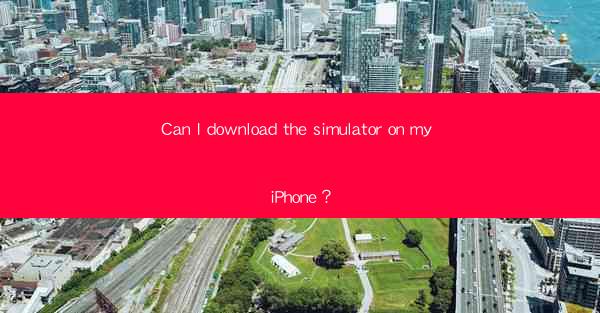
Introduction to iPhone Simulators
In today's digital age, simulators have become an essential tool for developers, gamers, and enthusiasts alike. An iPhone simulator is a software application that mimics the behavior of an iPhone, allowing users to run iOS applications without having an actual iPhone. The question on many users' minds is whether they can download a simulator directly onto their iPhone. Let's delve into this topic from various angles.
Understanding iPhone Simulators
Firstly, it's important to understand what an iPhone simulator is. A simulator is a software program that emulates the hardware and software of a device, in this case, an iPhone. It allows users to develop, test, and run iOS applications on their computer without the need for an actual iPhone. This is particularly useful for developers who want to test their apps on different devices or for users who want to experience iOS applications without purchasing an iPhone.
System Requirements for iPhone Simulators
Before downloading an iPhone simulator, users need to ensure that their computer meets the necessary system requirements. Typically, simulators require a Mac computer running macOS, as they are designed to work with Apple's ecosystem. The minimum requirements may include a specific version of macOS, a certain amount of RAM, and a powerful processor. It's essential to check these requirements to ensure that the simulator will run smoothly on your computer.
Downloading the Simulator
Once you have confirmed that your computer meets the system requirements, the next step is to download the simulator. Apple provides a simulator called the iOS Simulator, which is available through the Xcode development environment. Xcode is a suite of tools for developing applications for iOS, macOS, watchOS, and tvOS. To download the simulator, you need to visit the Mac App Store, search for Xcode, and install it on your computer. The iOS Simulator will be included as part of the Xcode installation.
Setting Up the Simulator
After installing Xcode, you will need to set up the simulator. This involves launching Xcode and creating a new project. Once the project is created, you can select the device you want to simulate from the list of available devices. The simulator will then launch, and you will see a virtual iPhone screen on your computer. You can interact with the simulator just like you would with an actual iPhone, including installing and running applications.
Using the Simulator for Development
One of the primary uses of an iPhone simulator is for app development. Developers can use the simulator to test their applications on different devices and screen sizes without the need for physical hardware. This allows for a more efficient development process, as developers can quickly identify and fix issues that may arise on different devices. Additionally, the simulator provides a wealth of debugging tools and features that can help developers create high-quality applications.
Using the Simulator for Gaming
Gaming enthusiasts can also benefit from using an iPhone simulator. While the performance may not be as smooth as playing on an actual iPhone, simulators allow users to experience iOS games on their computer. This can be particularly useful for those who want to play games that are not available on other platforms or for users who prefer the larger screen of a computer.
Using the Simulator for Education
Educational institutions and students can use iPhone simulators to learn about iOS development and app design. Simulators provide a hands-on learning experience, allowing students to experiment with different app features and functionalities. This can be an excellent way to introduce students to the world of app development and prepare them for future careers in technology.
Using the Simulator for Business
Business professionals can also leverage iPhone simulators for various purposes. For instance, a marketing team might use the simulator to test and showcase their company's iOS applications to potential clients. Additionally, businesses can use simulators to train employees on how to use iOS applications or to develop custom apps for internal use.
Comparing Simulator Performance to Actual Devices
While iPhone simulators offer many advantages, it's important to note that they may not provide the same performance as actual devices. This is due to the limitations of emulating the hardware and software of an iPhone on a computer. However, for most development and testing purposes, the performance of the simulator is sufficient. Users should be aware of this difference when using the simulator for critical tasks.
Updating the Simulator
As Apple continues to release new versions of iOS, it's essential to keep your simulator up to date. Updating the simulator ensures that you have access to the latest features, bug fixes, and security updates. To update the simulator, you can simply download the latest version of Xcode from the Mac App Store and install it on your computer.
Using Third-Party Simulators
In addition to Apple's iOS Simulator, there are several third-party simulators available for iPhone. These simulators may offer additional features, such as the ability to simulate different network conditions or access to more devices. However, it's important to research and choose a reputable third-party simulator to ensure that it is safe and reliable.
Conclusion
In conclusion, while you cannot directly download an iPhone simulator onto your iPhone, you can easily set up and use one on your Mac computer. iPhone simulators offer numerous benefits for developers, gamers, educators, and business professionals. By understanding the system requirements, downloading the simulator, and setting it up correctly, users can take full advantage of the simulator's capabilities. Whether you're developing apps, playing games, or learning about iOS development, an iPhone simulator can be a valuable tool in your digital toolkit.











