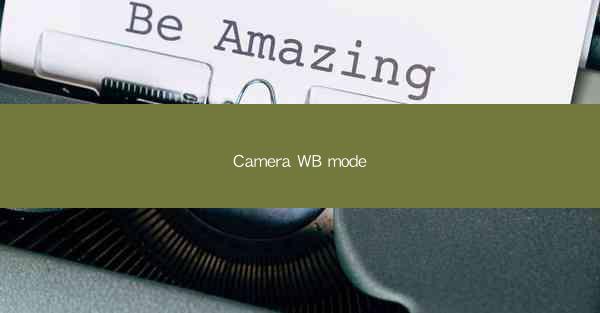
Understanding Camera White Balance (WB) Mode: A Comprehensive Guide
White balance is a crucial setting in photography that ensures colors appear natural and true to life. The Camera White Balance (WB) mode plays a pivotal role in achieving this. In this article, we will delve into the various aspects of white balance, exploring its importance, different modes, and how to use them effectively.
What is White Balance?
White balance is the process of adjusting the color temperature of an image to compensate for the color cast that occurs when light of a particular color temperature illuminates the subject. This color cast can make images appear too warm (yellow/orange) or too cool (blue/green), depending on the light source.
Color Temperature
Color temperature is measured in Kelvin (K) and represents the warmth or coolness of light. Warm light sources, such as incandescent bulbs, have lower Kelvin values (around 2700K to 3200K), while cool light sources, like daylight, have higher Kelvin values (around 5600K to 6500K).
Color Cast
When a camera captures an image under a particular light source, it may record colors inaccurately due to the color cast. For example, a scene illuminated by tungsten lighting (2700K) may appear too yellowish if the camera's white balance is not adjusted accordingly.
Importance of White Balance
Accurate white balance is essential for several reasons:
- Natural Color Reproduction: Ensures that colors in the image appear true to life.
- Consistency: Helps maintain a consistent look across multiple images taken in the same lighting conditions.
- Post-Processing: Facilitates easier color correction during post-processing.
White Balance Modes
Cameras offer various white balance modes to accommodate different lighting conditions. Each mode adjusts the camera's color temperature to counteract the color cast of the light source.
Auto White Balance (AWB)
Auto White Balance is the default setting on most cameras. It automatically adjusts the white balance based on the camera's analysis of the scene. While it works well in many situations, it may not be accurate in challenging lighting conditions.
Daylight
Daylight mode is designed for scenes illuminated by natural light, such as on a sunny day. It sets the color temperature to around 5600K, which is close to the color temperature of daylight.
Fluorescent
Fluorescent mode is specifically designed for scenes illuminated by fluorescent lighting, which typically has a color temperature of around 4000K. This mode adjusts the white balance to counteract the blue/green cast of fluorescent light.
Incandescent
Incandescent mode is designed for scenes illuminated by incandescent bulbs, which have a lower color temperature of around 2700K to 3200K. This mode adjusts the white balance to counteract the yellow/orange cast of incandescent light.
Flash
Flash mode is designed for scenes illuminated by a flash, which typically has a color temperature of around 5600K. This mode adjusts the white balance to counteract the color cast of the flash.
Cloudy
Cloudy mode is designed for scenes illuminated by overcast or cloudy skies, which have a lower color temperature of around 6000K. This mode adjusts the white balance to counteract the cooler color cast of overcast skies.
Shade
Shade mode is designed for scenes illuminated by light reflected off the ground, such as in the shade of a tree or building. It has a lower color temperature of around 7000K to 8000K, which is cooler than direct sunlight.
Custom White Balance
Custom white balance allows users to manually set the white balance by pointing the camera at a neutral-colored object, such as a white card. The camera then uses the color temperature of the neutral object to adjust the white balance.
Using White Balance Modes Effectively
To use white balance modes effectively, consider the following tips:
Understand the Lighting Conditions
Identify the type of light illuminating the scene and choose the appropriate white balance mode accordingly.
Experiment with Different Modes
Don't hesitate to experiment with different white balance modes to see which one yields the best results for your specific scene.
Use Auto White Balance as a Backup
While auto white balance can be unreliable, it can be a useful backup option when you're unsure of the lighting conditions.
Custom White Balance for Consistency
For consistent results, use custom white balance when shooting in challenging lighting conditions or when you want to ensure that all your images have the same color cast.
Post-Processing Adjustments
If you're not satisfied with the white balance in your images, you can always adjust it during post-processing using photo editing software.
Conclusion
White balance is a crucial aspect of photography that ensures colors appear natural and true to life. By understanding the different white balance modes and how to use them effectively, you can take better control of your images and achieve consistent results. Whether you're shooting in daylight, under artificial lighting, or in challenging conditions, mastering white balance will help you capture stunning photographs.











