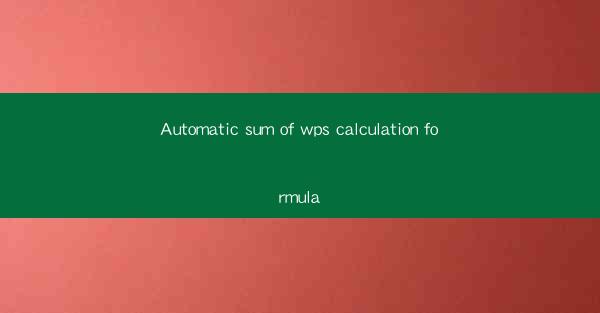
Title: Revolutionize Your WPS Calculations with Automatic Sum Formula: A Comprehensive Guide
Introduction:
Are you tired of manually adding up numbers in your WPS documents? Do you wish there was a faster and more efficient way to calculate sums? Look no further! In this article, we will explore the revolutionary Automatic Sum formula in WPS, a feature that will transform the way you work with numbers. Get ready to streamline your calculations and save valuable time. Let's dive in!
Understanding the Automatic Sum Formula in WPS
The Automatic Sum formula in WPS is a powerful tool that allows you to quickly calculate the sum of a range of cells. By simply typing the formula followed by the cell range, you can obtain the desired result in a matter of seconds. This feature is particularly useful when dealing with large datasets or performing repetitive calculations.
How to Use the Automatic Sum Formula in WPS
Using the Automatic Sum formula in WPS is incredibly straightforward. Here's a step-by-step guide to help you get started:
1. Open your WPS document and select the cell where you want the sum to be displayed.
2. Type the equal sign (=) to initiate the formula.
3. Enter the SUM function, followed by an opening parenthesis.
4. Click and drag to select the range of cells you want to sum.
5. Close the parenthesis and press Enter.
Voilà! The sum of the selected cells will be automatically displayed in the cell you selected.
Benefits of Using the Automatic Sum Formula
The Automatic Sum formula in WPS offers numerous benefits, making it an essential tool for anyone working with numbers:
1. Time-saving: By automating the sum calculation process, you can save valuable time, especially when dealing with large datasets.
2. Accuracy: The Automatic Sum formula ensures accurate calculations, reducing the risk of human error.
3. Flexibility: You can easily modify the formula to include additional cells or ranges, providing you with greater control over your calculations.
Advanced Features of the Automatic Sum Formula
While the basic Automatic Sum formula is incredibly useful, WPS offers several advanced features to enhance your calculations:
1. SUMIF Function: This function allows you to calculate the sum of cells based on specific criteria. For example, you can sum the sales of a particular product or the scores of students who passed an exam.
2. SUMIFS Function: Similar to SUMIF, this function allows you to calculate the sum based on multiple criteria. This provides even greater flexibility in your calculations.
3. Dynamic Range: You can create a dynamic range that automatically adjusts based on the number of rows or columns in your data. This ensures that your calculations always include the correct cells.
Common Mistakes to Avoid When Using the Automatic Sum Formula
While the Automatic Sum formula is user-friendly, there are a few common mistakes to avoid:
1. Forgetting to Close Parentheses: Always remember to close the parentheses after entering the cell range.
2. Incorrect Cell Range: Double-check that you have selected the correct range of cells for your calculation.
3. Typographical Errors: Pay attention to any typos in your formula, as they can lead to incorrect results.
Conclusion
The Automatic Sum formula in WPS is a game-changer for anyone working with numbers. By automating the sum calculation process, you can save time, reduce errors, and gain greater control over your calculations. So why wait? Start using the Automatic Sum formula in your WPS documents today and experience the difference for yourself!











