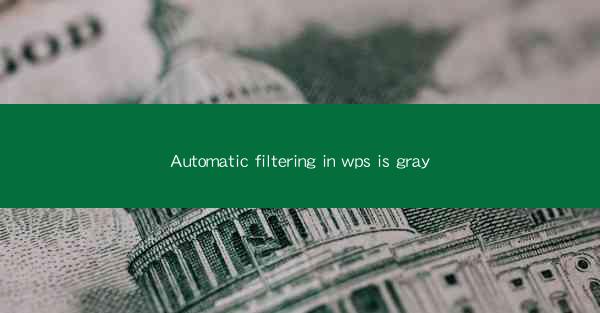
Automatic Filtering in WPS: A Comprehensive Guide
In the digital age, efficiency and productivity are paramount. With the advent of advanced software solutions, tasks that once took hours can now be completed in minutes. One such software that has revolutionized document management is WPS Office. Among its many features, automatic filtering stands out as a game-changer for users who deal with large datasets. This article delves into the intricacies of automatic filtering in WPS, exploring its various aspects and benefits.
Understanding Automatic Filtering
What is Automatic Filtering?
Automatic filtering is a feature in WPS that allows users to quickly and easily sort and filter data in tables. It is particularly useful when dealing with large datasets, as it eliminates the need for manual sorting and searching. By applying filters, users can focus on specific data points, making data analysis and decision-making more efficient.
How Automatic Filtering Works
Automatic filtering works by analyzing the data in a table and allowing users to specify criteria for sorting and displaying data. These criteria can be based on various factors, such as text, numbers, dates, and even custom formulas. Once the criteria are set, WPS automatically filters the data, showing only the rows that meet the specified conditions.
Benefits of Automatic Filtering
The benefits of automatic filtering in WPS are numerous. Firstly, it saves time and effort, as users no longer need to manually sort and search through large datasets. Secondly, it improves data accuracy, as filters can be easily adjusted to ensure that only relevant data is displayed. Lastly, it enhances data visualization, as users can apply different filters to view data from various perspectives.
Different Types of Filters in WPS
1. Text Filters
Text filters are used to filter data based on text criteria. Users can specify exact text, use wildcards, or even create custom filters to match specific patterns. Here are some key points about text filters:
- Exact Match: Filters data that exactly matches the specified text.
- Contains: Filters data that contains the specified text.
- Does Not Contain: Filters data that does not contain the specified text.
- Begins With: Filters data that begins with the specified text.
- Ends With: Filters data that ends with the specified text.
Examples of Text Filters
Let's say you have a table with a list of employees and you want to filter out all employees whose names start with A. By using the Begins With filter, you can quickly display only the relevant data.
2. Number Filters
Number filters are used to filter data based on numeric criteria. Users can specify ranges, equal values, or even use formulas to define complex conditions. Here are some key points about number filters:
- Equal To: Filters data that matches the specified number.
- Greater Than: Filters data that is greater than the specified number.
- Less Than: Filters data that is less than the specified number.
- Between: Filters data that falls within a specified range.
- Above Average: Filters data that is above the average value.
- Below Average: Filters data that is below the average value.
Examples of Number Filters
Suppose you have a table with sales data and you want to filter out all sales that are above $1000. By using the Greater Than filter, you can easily identify the high-value sales transactions.
3. Date Filters
Date filters are used to filter data based on date criteria. Users can specify date ranges, compare dates, or even use formulas to calculate date differences. Here are some key points about date filters:
- Before: Filters data that is before the specified date.
- After: Filters data that is after the specified date.
- Between: Filters data that falls within a specified date range.
- This Month: Filters data that falls within the current month.
- Last Month: Filters data that fell within the previous month.
- Next Month: Filters data that will fall within the next month.
Examples of Date Filters
Imagine you have a table with customer orders and you want to filter out all orders that were placed in the month of January. By using the Between filter, you can quickly display the relevant orders.
Advanced Filtering Techniques
1. Combine Filters
One of the most powerful aspects of automatic filtering in WPS is the ability to combine multiple filters. This allows users to narrow down their search and focus on specific data points. Here are some ways to combine filters:
- And: Filters data that meets both criteria.
- Or: Filters data that meets either of the criteria.
- Not: Filters data that does not meet the specified criteria.
Examples of Combined Filters
Let's say you have a table with sales data and you want to filter out all sales that are above $1000 and were placed in the month of January. By combining the Greater Than filter with the Between filter, you can easily identify the relevant sales transactions.
2. Using Formulas in Filters
WPS allows users to use formulas in filters, providing even more flexibility. This means that users can create complex filters based on calculations and logical operations. Here are some examples:
- Sum: Filters data based on the sum of a specific column.
- Average: Filters data based on the average value of a specific column.
- Count: Filters data based on the count of a specific column.
- Max: Filters data based on the maximum value of a specific column.
- Min: Filters data based on the minimum value of a specific column.
Examples of Formula Filters
Suppose you have a table with sales data and you want to filter out all sales that are above the average sales amount. By using the Average filter, you can easily identify the relevant sales transactions.
Tips for Effective Filtering
1. Use Clear Criteria
When setting up filters, it's important to use clear and concise criteria. This ensures that the filters work as intended and that users can easily understand the results.
Examples of Clear Criteria
Instead of using vague criteria like large sales, use specific criteria like sales above $1000.
2. Save Filters
WPS allows users to save filters, making it easy to apply the same filters to different tables or data sources. This saves time and ensures consistency in data analysis.
Examples of Saving Filters
Suppose you have a table with sales data and you frequently need to filter out all sales above $1000. By saving the filter, you can quickly apply it to new tables without having to set it up each time.
3. Use Visual Filters
WPS provides visual filters that allow users to filter data using icons and color coding. This makes it easier to identify and work with specific data points.
Examples of Visual Filters
Instead of scrolling through a long list of data, you can use visual filters to quickly identify and work with specific data points, such as high-value sales or recent orders.
Conclusion
Automatic filtering in WPS is a powerful tool that can significantly improve productivity and efficiency when working with large datasets. By understanding the different types of filters, combining filters, and using advanced filtering techniques, users can easily sort and analyze data to make informed decisions. With the right approach, automatic filtering can become an indispensable part of your data management toolkit.











