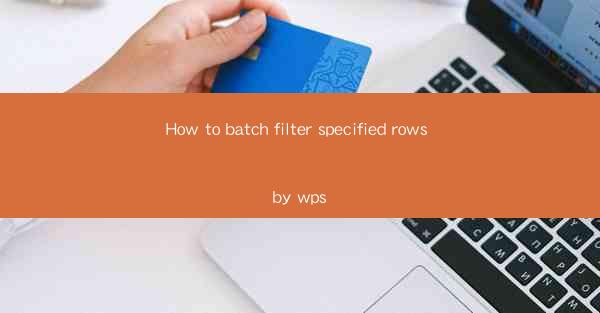
This article provides a comprehensive guide on how to batch filter specified rows in WPS, a popular office suite. It covers the importance of batch filtering, the steps involved in the process, and the benefits it offers. The article also discusses various scenarios where batch filtering can be applied, providing practical examples and tips for efficient data management in WPS.
Introduction to Batch Filtering in WPS
Batch filtering is a powerful feature in WPS that allows users to quickly and efficiently filter specific rows in a spreadsheet based on certain criteria. This feature is particularly useful when dealing with large datasets where manual filtering would be time-consuming and error-prone. In this article, we will delve into the details of how to perform batch filtering in WPS, covering its significance, step-by-step instructions, and real-world applications.
Understanding the Importance of Batch Filtering
1. Efficiency: Batch filtering saves time by automating the process of filtering rows, which is especially beneficial when working with extensive datasets.
2. Accuracy: It reduces the likelihood of human error that can occur when manually filtering data.
3. Data Management: It helps in organizing and managing data more effectively, making it easier to analyze and interpret.
Step-by-Step Guide to Batch Filtering in WPS
1. Open the Spreadsheet: Launch WPS and open the spreadsheet containing the data you want to filter.
2. Select the Data Range: Click and drag to select the entire column or range of rows that you want to filter.
3. Access the Filter Menu: Go to the Data tab in the ribbon menu and click on Filter to open the filter options.
4. Set the Filtering Criteria: Choose the column you want to filter and specify the criteria. You can use operators like equals, not equals, greater than, less than, and more.
5. Apply the Filter: Click OK to apply the filter, and the specified rows will be displayed, while the others will be hidden.
Advanced Filtering Techniques
1. Multiple Criteria: You can apply multiple criteria to filter rows. For example, you can filter rows where the value in one column is greater than a certain number and the value in another column is less than a specific value.
2. Filtering by Color: WPS allows you to filter rows based on the color of the cells, which can be particularly useful when using conditional formatting.
3. Sorting with Filters: You can sort the filtered data by clicking on the filter arrows next to the column headers.
Benefits of Using Batch Filtering
1. Enhanced Productivity: Batch filtering enables users to focus on other tasks while the software handles the filtering process.
2. Improved Data Analysis: With filtered data, users can perform more accurate and efficient data analysis.
3. Customization: Users can tailor the filtering criteria to their specific needs, making the process highly customizable.
Real-World Applications of Batch Filtering
1. Sales Data Analysis: Filtering sales data by region, product category, or salesperson can help businesses identify trends and make informed decisions.
2. Inventory Management: Batch filtering can be used to quickly identify items that are low in stock or have exceeded their expiration dates.
3. Financial Reporting: Filtering financial data by date, account type, or amount can streamline the process of generating reports.
Conclusion
Batch filtering in WPS is a valuable tool for managing and analyzing data efficiently. By following the step-by-step guide provided in this article, users can easily apply filters to their spreadsheets, enhancing productivity and accuracy. Whether it's for sales analysis, inventory management, or financial reporting, batch filtering is a versatile feature that can be adapted to various real-world scenarios. By understanding the importance and benefits of batch filtering, users can make the most of this powerful feature in WPS and improve their overall data management skills.











