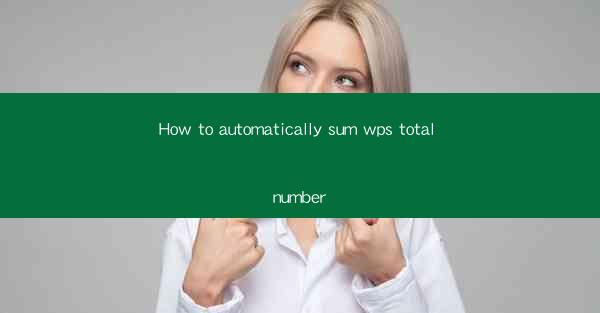
How to Automatically Sum the Total Number in WPS
In today's digital age, efficiency is key when it comes to handling large amounts of data. WPS, a popular office suite, offers a variety of tools to streamline your workflow. One such tool is the ability to automatically sum the total number in a WPS document. This feature can save you time and reduce the likelihood of errors. In this article, we will explore various aspects of automatically summing the total number in WPS, including its benefits, different methods, and best practices.
Benefits of Automatically Summing the Total Number in WPS
1. Time Efficiency: Manually adding up numbers can be time-consuming, especially when dealing with large datasets. By automating this process, you can save valuable time and focus on other important tasks.
2. Accuracy: Manual calculations are prone to errors, which can lead to incorrect results. WPS's automatic summing feature ensures accuracy, reducing the risk of mistakes.
3. Consistency: When working with multiple sheets or documents, maintaining consistency in calculations is crucial. WPS allows you to apply the same formula across different sheets, ensuring uniformity in your data.
4. Ease of Use: WPS's user-friendly interface makes it easy to navigate and utilize the automatic summing feature. Even those who are not experts in spreadsheet software can quickly learn how to use it.
5. Customization: WPS offers various options for customizing the summing process, allowing you to tailor it to your specific needs. You can choose the range of cells to sum, include or exclude specific values, and even apply different formulas for different types of data.
Methods to Automatically Sum the Total Number in WPS
1. Using the SUM Function: The SUM function is one of the most commonly used functions in WPS. To use it, select the cell where you want the total to appear, type =SUM( in the formula bar, and then select the range of cells you want to sum. Press Enter, and the total will be calculated automatically.
2. Using the AutoSum Feature: WPS provides an AutoSum feature that allows you to quickly sum a range of cells. Simply click on the AutoSum button (which looks like a sigma symbol) in the toolbar, and then select the range of cells you want to sum. The total will be displayed in the selected cell.
3. Using the SUMIF Function: The SUMIF function allows you to sum values based on specific criteria. To use it, select the cell where you want the total to appear, type =SUMIF( in the formula bar, and then specify the range of cells to check, the criteria, and the range of cells to sum. Press Enter, and the total will be calculated based on the specified criteria.
4. Using the SUMIFS Function: Similar to the SUMIF function, the SUMIFS function allows you to sum values based on multiple criteria. To use it, select the cell where you want the total to appear, type =SUMIFS( in the formula bar, and then specify the range of cells to check, the criteria, and the range of cells to sum. Press Enter, and the total will be calculated based on the specified criteria.
5. Using the SUMPRODUCT Function: The SUMPRODUCT function allows you to multiply corresponding elements in two or more arrays and then sum the products. To use it, select the cell where you want the total to appear, type =SUMPRODUCT( in the formula bar, and then specify the arrays to multiply and sum. Press Enter, and the total will be calculated based on the specified arrays.
6. Using the CONCATENATE Function: The CONCATENATE function allows you to combine text from different cells into a single cell. To use it, select the cell where you want the combined text to appear, type =CONCATENATE( in the formula bar, and then select the cells containing the text you want to combine. Press Enter, and the combined text will be displayed in the selected cell.
Best Practices for Automatically Summing the Total Number in WPS
1. Organize Your Data: Before using the automatic summing feature, ensure that your data is well-organized. This will make it easier to apply the formulas and achieve accurate results.
2. Use Clear and Consistent Naming Conventions: When naming your cells or ranges, use clear and consistent naming conventions. This will make it easier to identify and select the cells or ranges you want to sum.
3. Validate Your Formulas: After applying a formula, always validate it to ensure that it is working correctly. This can be done by checking the formula bar or by reviewing the results.
4. Backup Your Data: Before making any changes to your data, it is always a good idea to create a backup. This will ensure that you can revert to the original data if something goes wrong.
5. Utilize Comments: If you are working with a team or sharing your WPS document with others, it is helpful to add comments to explain your formulas and calculations. This will make it easier for others to understand and follow your work.
6. Keep Learning: WPS offers a wide range of functions and features. To fully utilize the software, it is important to keep learning and exploring its capabilities. This will help you become more efficient and effective in your work.
Conclusion
Automatically summing the total number in WPS can significantly improve your productivity and accuracy when working with large datasets. By understanding the different methods and best practices, you can make the most of this powerful feature. Whether you are a student, professional, or business owner, mastering the art of automatically summing numbers in WPS can help you achieve your goals more efficiently. So, go ahead and start exploring the world of automatic summing in WPS today!











