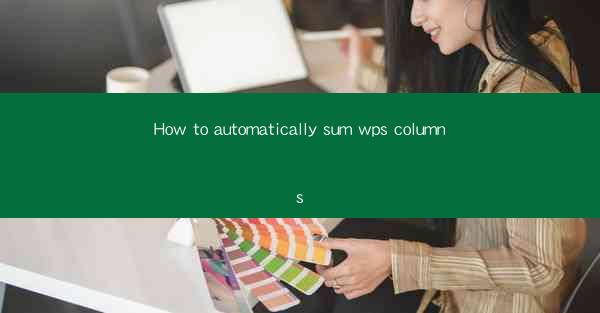
Unlocking the Power of Automation: Summing WPS Columns with Ease
In the digital age, efficiency is king, and the ability to automate mundane tasks can be a game-changer. Imagine a world where your spreadsheet does the heavy lifting for you—summing columns automatically. This isn't just a dream; it's a reality with WPS, a powerful spreadsheet software that can revolutionize your workflow. In this article, we'll delve into the art of automatically summing columns in WPS, transforming your data into a treasure trove of insights with minimal effort.
The Art of Automation: Why Sum Columns Automatically?
The allure of automation lies in its ability to streamline processes and reduce human error. When it comes to summing columns in WPS, manual calculations can be time-consuming and prone to mistakes. By automating this task, you can save hours of your valuable time and ensure accuracy every time. Whether you're a financial analyst, a student, or a small business owner, the ability to automatically sum columns can elevate your productivity to new heights.
Step-by-Step Guide: Summing Columns in WPS
Now that we've established the importance of automating column sums, let's dive into the nitty-gritty of how to do it in WPS. Follow these simple steps to transform your data into a summing sensation:
1. Open Your WPS Spreadsheet: Launch WPS and open the spreadsheet containing the columns you want to sum.
2. Select the Target Cell: Identify the cell where you want the sum to appear. This will typically be an empty cell directly below or to the right of the column you're summing.
3. Use the SUM Function: Enter the SUM function into the target cell. For example, if you're summing a column starting from cell A1, you would type `=SUM(A1:A100)` into the target cell. Adjust the range to match the extent of your data.
4. Press Enter: After entering the formula, press Enter. WPS will automatically calculate the sum of the selected range and display it in the target cell.
5. Adjust as Needed: If you need to sum additional columns or adjust the range, simply modify the formula in the target cell and press Enter again.
Advanced Techniques: Taking Automation to the Next Level
While the basic SUM function is a powerful tool, WPS offers several advanced techniques to enhance your column summing capabilities:
- SUMIF and SUMIFS: These functions allow you to sum columns based on specific criteria. For example, you can sum sales figures for a particular product or region.
- Dynamic Ranges: Use the `INDIRECT` function in combination with named ranges to create dynamic formulas that automatically adjust to changes in your data.
- Conditional Formatting: Apply conditional formatting to highlight cells that meet certain criteria, making it easier to identify trends and outliers in your summed data.
Maximizing Efficiency: Tips for Effective Column Summing
To truly harness the power of automatic column summing in WPS, consider these tips:
- Organize Your Data: Before summing columns, ensure your data is well-organized. This includes consistent formatting, clear headings, and a logical structure.
- Use Named Ranges: Assign names to frequently used ranges to make formulas more readable and easier to update.
- Utilize Keyboard Shortcuts: Familiarize yourself with keyboard shortcuts to speed up your workflow. For example, Ctrl+C to copy and Ctrl+V to paste can save you valuable time.
- Regularly Review Formulas: Periodically review your formulas to ensure they are still accurate and up-to-date with your data.
The Future of Data Summation: What's Next?
As technology continues to evolve, the future of data summation in WPS looks promising. We can expect to see even more sophisticated automation tools and AI-driven features that will further streamline our data analysis processes. From predictive analytics to machine learning, the possibilities are endless.
In conclusion, mastering the art of automatically summing columns in WPS can transform your spreadsheet experience. By automating this task, you can save time, reduce errors, and unlock a world of insights. So, why wait? Dive into the world of automated data summation and watch your productivity soar.











