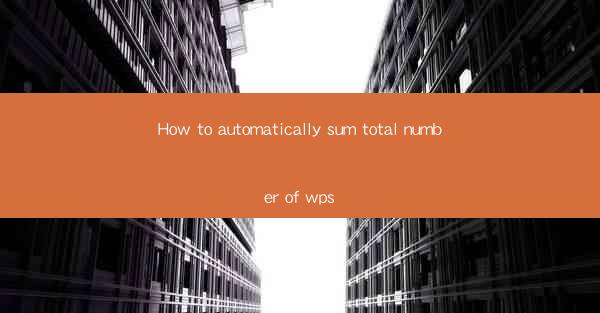
Introduction to Automating Summation in WPS
In today's fast-paced work environment, efficiency is key. For those who use WPS, a popular office suite, automating tasks such as summing numbers can save a significant amount of time. This article will guide you through the process of automatically summing the total number of values in a WPS document.
Understanding the Basics of WPS
Before diving into the automation process, it's important to have a basic understanding of WPS. WPS is a suite that includes word processing, spreadsheet, and presentation tools. The spreadsheet component, similar to Microsoft Excel, allows users to perform calculations and manipulate data.
Using Formulas to Sum Values
The most straightforward method to sum values in WPS is by using formulas. The SUM function is a built-in function that adds up the values in a range of cells. To use the SUM function, simply type =SUM(range) into a cell where you want the total to appear. For example, =SUM(A1:A10) will add the values in cells A1 through A10.
Automating the SUM Function with VBA
For those who want to take their automation to the next level, using Visual Basic for Applications (VBA) in WPS is a powerful tool. VBA allows you to write scripts that can perform complex tasks automatically. To automate the SUM function, you can create a macro that uses the SUM function for you.
Creating a VBA Macro to Sum Values
To create a VBA macro to sum values, follow these steps:
1. Open your WPS document and press `Alt + F11` to open the VBA editor.
2. In the VBA editor, right-click on the sheet name in the Project Explorer and select Insert > Module.\
3. In the new module, paste the following code:
```vba
Sub SumValues()
Dim ws As Worksheet
Set ws = ThisWorkbook.Sheets(Sheet1) ' Change Sheet1 to your sheet name
Dim lastRow As Long
lastRow = ws.Cells(ws.Rows.Count, A).End(xlUp).Row ' Assumes values are in column A
ws.Range(B1).Value = Application.WorksheetFunction.Sum(ws.Range(A1:A & lastRow))
End Sub
```
4. Close the VBA editor and return to your WPS document.
5. Press `Alt + F8`, select SumValues, and click Run to execute the macro.
Using Excel-like Functions in WPS
WPS has adopted many Excel-like functions, making it easier for users familiar with Excel to transition. The SUM function is just one example. Other functions like AVERAGE, MIN, MAX, and COUNT can also be used to perform calculations and summarize data.
Customizing Your Automation Process
Once you have the basic automation process in place, you can customize it to suit your needs. For example, you can modify the macro to sum values from different columns or to perform additional calculations. You can also create a user interface for your macro using VBA to make it more user-friendly.
Conclusion
Automating the summation of values in WPS can greatly enhance your productivity. By using formulas and VBA macros, you can save time and reduce the likelihood of errors. Whether you're a seasoned WPS user or new to the suite, these techniques will help you streamline your workflow and get more done in less time.











