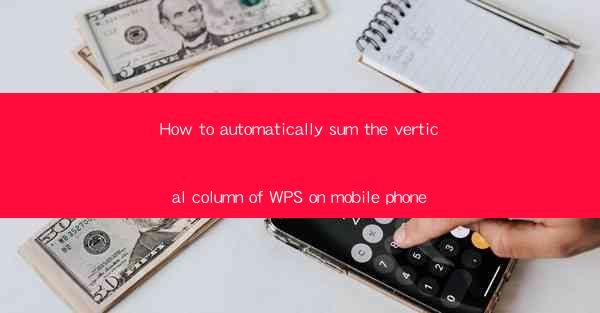
This article provides a comprehensive guide on how to automatically sum the vertical column of a spreadsheet in WPS on a mobile phone. It covers the necessary steps, features, and tips to efficiently perform this task, making it easier for users to manage and analyze data on the go.
---
Introduction to WPS on Mobile Phone
WPS is a popular office suite that offers a wide range of functionalities, including spreadsheet management. The mobile version of WPS is designed to provide users with the convenience of working on spreadsheets, documents, and presentations from their smartphones. One of the key features of WPS on mobile is the ability to automatically sum vertical columns, which is particularly useful for quick calculations and data analysis.
Understanding the Interface
Before diving into the process of automatically summing vertical columns, it's important to familiarize yourself with the WPS mobile interface. The app is designed to be user-friendly, with a clean and intuitive layout. The spreadsheet view is where you will perform your calculations. Here are some key elements to note:
- Grid Lines: These help you visualize the cells and columns.
- Cell Selection: Tapping on a cell selects it, allowing you to perform actions on it.
- Function Bar: This bar contains various functions and tools, including the sum function.
Locating the Sum Function
To automatically sum a vertical column, you need to locate the sum function within the WPS mobile app. Here's how you can do it:
1. Open the WPS app on your mobile phone.
2. Navigate to the spreadsheet you want to work with.
3. Tap on the cell where you want the sum to appear.
4. Look for the function bar at the top of the screen.
5. Tap on the 'fx' icon to open the function menu.
Choosing the Sum Function
Once you have opened the function menu, you will see a list of available functions. To sum a vertical column, you need to select the 'SUM' function. Here's how to do it:
1. Scroll through the list of functions until you find 'SUM'.
2. Tap on 'SUM' to open the function dialog box.
Entering the Range
In the function dialog box, you will need to specify the range of cells you want to sum. For a vertical column, you will enter the range in the following format: `=SUM(C2:C10)`, where 'C2:C10' represents the vertical column from cell C2 to C10. Here are some tips for entering the range:
- Use the Arrow Keys: You can use the arrow keys on your phone to navigate through the cells and select the range.
- Type the Range: If you prefer, you can type the range directly into the dialog box.
Executing the Sum Function
After entering the range, you can execute the sum function by following these steps:
1. Review the range to ensure it is correct.
2. Tap on the 'OK' or 'Enter' button to perform the calculation.
3. The sum of the selected range will appear in the cell you initially selected.
Verifying the Result
Once the sum function has been executed, it's important to verify the result. Here's how you can do it:
1. Check the cell where the sum should appear to ensure the correct value is displayed.
2. Compare the result with your manual calculations or other tools to confirm its accuracy.
Conclusion
In conclusion, automatically summing the vertical column of a spreadsheet in WPS on a mobile phone is a straightforward process. By following the steps outlined in this article, users can efficiently perform calculations and analyze data on the go. Whether you are a student, professional, or anyone who needs to manage spreadsheets on a mobile device, WPS provides the tools and features to make your work easier and more productive.











