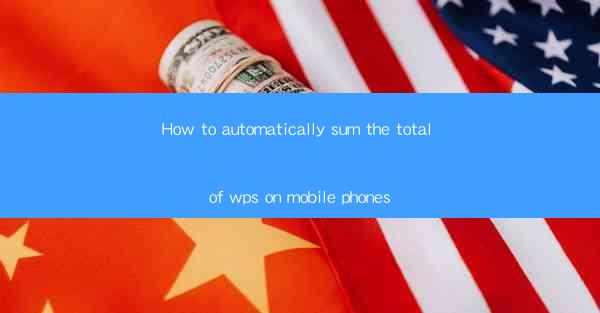
Title: Effortless Summation on Your Mobile Phone: How to Automatically Calculate Totals in WPS
Introduction:
Are you tired of manually adding up numbers in WPS on your mobile phone? Do you wish there was a simpler way to calculate totals without the hassle? Look no further! In this article, we will guide you through the process of automatically summing totals in WPS on your mobile phone. Say goodbye to the frustration of manual calculations and hello to a more efficient and convenient way of managing your finances and data. Let's dive in and explore the wonders of automatic summation in WPS!
Understanding the Basics of WPS on Mobile Phones
WPS is a versatile office suite that offers a wide range of functionalities, including word processing, spreadsheet management, and presentation creation. On mobile phones, WPS provides a user-friendly interface that allows you to perform various tasks efficiently. Before we delve into the automatic summation feature, let's familiarize ourselves with the basics of using WPS on your mobile phone.
1. Download and Install WPS:
To get started, download and install the WPS app from your device's app store. Once installed, open the app and create a new spreadsheet or open an existing one.
2. Navigating the Interface:
The WPS interface is designed to be intuitive and user-friendly. You will find various tools and options on the top menu bar, including formulas, functions, and formatting options. Familiarize yourself with these tools to enhance your productivity.
3. Entering Data:
Enter your data into the spreadsheet by tapping on the cells and typing in the desired values. You can also import data from other sources, such as CSV files or other spreadsheet applications.
Activating the Automatic Summation Feature
Now that you have a basic understanding of WPS on your mobile phone, let's explore how to activate the automatic summation feature. This feature allows you to quickly calculate totals without the need for manual calculations.
1. Select the Range:
Identify the range of cells that you want to sum. Tap and hold the first cell, then drag your finger to select the entire range. Alternatively, you can use the navigation buttons on the screen to select the desired range.
2. Access the Summation Function:
With the range selected, tap on the fx button or the Insert Function option. This will open a menu with various functions available.
3. Choose the SUM Function:
From the list of functions, select the SUM function. This function will add up the values in the selected range.
4. Confirm and View the Result:
After selecting the SUM function, a dialog box will appear. Confirm the selection, and WPS will automatically calculate the total and display it in the selected cell.
Customizing the SUM Function
While the basic SUM function is useful, WPS also allows you to customize the summation process to suit your specific needs. Here's how you can do it:
1. Add Additional Cells:
If you want to include additional cells in the summation, simply select them while using the SUM function. WPS will automatically add the values from these cells to the total.
2. Exclude Specific Cells:
If you want to exclude certain cells from the summation, you can use the SUMIF function. This function allows you to specify conditions for including or excluding cells based on specific criteria.
3. Summing Different Types of Data:
WPS allows you to sum different types of data, such as numbers, text, or dates. Simply select the appropriate function based on your requirements.
Utilizing Advanced Features for Enhanced Summation
WPS offers a range of advanced features that can further enhance your summation experience. Here are a few notable features:
1. AutoSum:
WPS provides an AutoSum feature that automatically detects the range of cells you want to sum. Simply select the range, and WPS will display the SUM function in the formula bar. This feature saves time and effort, especially when dealing with large datasets.
2. Dynamic Range:
If your data is subject to frequent changes, you can use the Dynamic Range feature. This feature allows you to create a formula that automatically adjusts to changes in the data range, ensuring accurate summation at all times.
3. Conditional Summation:
WPS also offers conditional summation, allowing you to sum values based on specific conditions. This feature is particularly useful when analyzing data with multiple criteria.
Conclusion
In conclusion, automatically summing totals in WPS on your mobile phone is a game-changer for productivity and efficiency. By following the steps outlined in this article, you can easily activate the automatic summation feature and customize it to suit your specific needs. Say goodbye to manual calculations and embrace the convenience of automatic summation in WPS on your mobile phone!











