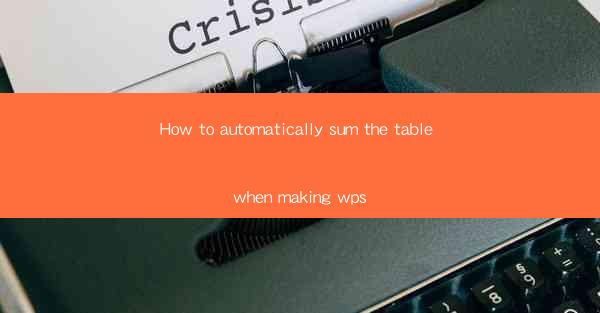
Unlocking the Power of Automation: Summing Tables in WPS
In the digital age, the ability to automate mundane tasks is a game-changer for productivity. Imagine a world where your spreadsheets not only crunch numbers but also intuitively sum up tables without a single keystroke. This isn't just a fantasy; it's a reality with WPS, a powerful office suite that's rapidly gaining popularity. In this article, we'll delve into the art of automatically summing tables in WPS, transforming your data manipulation into a seamless experience.
The WPS Advantage: A Brief Overview
WPS, short for Kingsoft Writer, Presentation, and Spreadsheets, is a suite that has been a staple in the Chinese office environment for years. With its user-friendly interface and robust features, it's no wonder that it's making waves globally. One of the standout features of WPS Spreadsheets is its ability to automate calculations, making it an ideal choice for those who deal with large datasets or need to perform repetitive tasks.
Why Automate Table Summation?
Before we dive into the specifics, let's address the question: why automate table summation? In a world where data is king, the ability to quickly and accurately sum tables can save hours of manual labor. Whether you're a financial analyst, a project manager, or simply someone who loves a clean and organized spreadsheet, automating this task can lead to increased efficiency and reduced errors.
Step-by-Step Guide to Automatic Summation in WPS
Now, let's get down to business. Here's a step-by-step guide to automatically summing tables in WPS:
1. Open Your Spreadsheet: Launch WPS Spreadsheets and open the file containing your table.
2. Select the Table: Click on the table you want to sum. If your table isn't already selected, you can click on any cell within the table to automatically select it.
3. Use the Sum Function: With the table selected, click on the Sum button in the formula bar. This button is typically represented by the Σ symbol.
4. Adjust the Range: The sum function will automatically select the range of cells within your table. If you need to adjust the range, simply click on the formula bar and modify the cell references.
5. Apply the Formula: Once you're satisfied with the range, press Enter. The sum of the selected cells will appear in the cell where you clicked the sum button.
Advanced Features: Customizing Your Summation
WPS doesn't stop at basic summation. Here are a few advanced features that can enhance your automatic summation experience:
- Sum by Columns: If you want to sum specific columns, you can use the SUMIF function to sum only the cells that meet certain criteria.
- Conditional Summation: The SUMIFS function allows you to sum cells based on multiple criteria, giving you more control over your calculations.
- Dynamic Summation: If your table is subject to frequent updates, you can use named ranges or formulas that automatically adjust to the new data.
Integrating with Other WPS Features
WPS is more than just a spreadsheet tool; it's an ecosystem of productivity features. By integrating automatic summation with other WPS features, you can create a truly dynamic and efficient workflow:
- Charts and Graphs: Automatically update charts and graphs whenever your table is summed to reflect the latest data.
- Conditional Formatting: Use conditional formatting to highlight cells that meet certain criteria, making your data even more readable.
- Data Validation: Ensure data integrity by setting up data validation rules that prevent incorrect entries in your table.
Conclusion: Embrace the Future of Data Management
In conclusion, automating the summation of tables in WPS is not just a feature; it's a leap forward in how we manage and interpret data. By harnessing the power of automation, you can free up valuable time and reduce the margin for error. So, why not embrace the future of data management today? With WPS, the possibilities are as limitless as your data.











