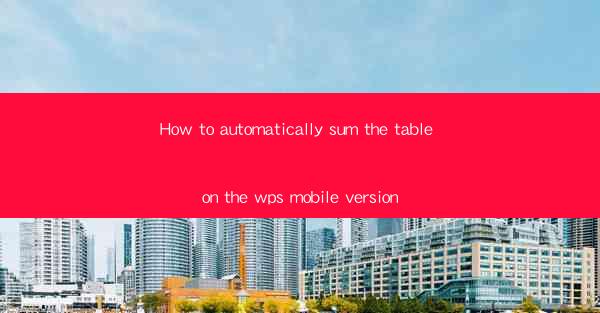
Introduction to WPS Mobile Version
The WPS Mobile version is a versatile and user-friendly office suite that allows users to create, edit, and manage documents on their mobile devices. Whether you're working on a spreadsheet, a presentation, or a word document, WPS Mobile has got you covered. One of the most common tasks in spreadsheet management is summing up the values in a table. In this article, we will guide you through the process of automatically summing the table on the WPS Mobile version.
Accessing the Spreadsheet
To begin, open the WPS Mobile app on your smartphone or tablet. Navigate to the 'Files' section and locate the spreadsheet you want to work on. Tap on the file to open it in the app. Once the spreadsheet is open, you will see the table with your data.
Locating the Sum Function
In the WPS Mobile app, the sum function is easily accessible. Look for the 'fx' button, which is typically located at the bottom of the screen or in the menu bar. Tapping on this button will open a dropdown menu with various functions, including 'SUM'.
Selecting the SUM Function
In the dropdown menu, scroll down to find the 'SUM' function. Tap on it to open the function dialog box. This box will allow you to specify the range of cells you want to sum.
Specifying the Range
In the function dialog box, you will see a field where you can enter the range of cells. For example, if you want to sum the values in column A from row 1 to row 10, you would enter A1:A10 in the range field. You can also use the mouse pointer to select the range directly on the spreadsheet.
Applying the SUM Function
After specifying the range, tap on the 'OK' button to apply the SUM function. The app will then calculate the sum of the selected range and display it in the cell where you placed the function. If you want to display the sum in a specific cell, you can simply type the formula =SUM(A1:A10) in that cell.
Customizing the SUM Function
The SUM function in WPS Mobile is not limited to a single range. You can also customize it to include or exclude certain cells. For instance, if you want to sum only the even numbers in a range, you can use the formula =SUM(IF(MOD(A1:A10,2)=0,A1:A10)). This formula uses the IF function to check if the number is even (MOD(A1:A10,2)=0) and only sums those numbers.
Conclusion
Summing tables on the WPS Mobile version is a straightforward process that can be completed in just a few steps. By following the guidelines outlined in this article, you can quickly and accurately sum the values in your tables, making your data analysis more efficient. Whether you're a student, a professional, or just someone who needs to manage their finances, the SUM function in WPS Mobile is a valuable tool to have at your fingertips.











