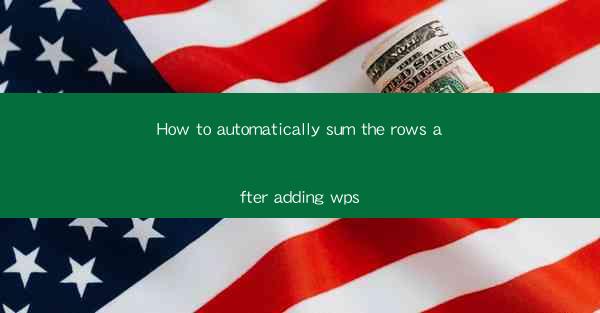
Introduction to Automatic Row Summation in WPS
Automatic row summation is a feature that can save you a significant amount of time when working with large datasets in WPS, a popular office suite. This guide will walk you through the steps to automatically sum the rows in your WPS documents, making data analysis and reporting more efficient.
Understanding the Basics of WPS
Before diving into the specifics of automatic row summation, it's important to have a basic understanding of WPS. WPS is a suite that includes a word processor, spreadsheet, and presentation software. The spreadsheet component, similar to Microsoft Excel, allows users to create and manipulate tables of data.
Accessing the Sum Function
To begin summing rows automatically, you first need to access the sum function in WPS. Open your WPS spreadsheet and locate the SUM function in the Formulas tab. This tab is typically found in the ribbon at the top of the screen.
Locating the Data Range
Once you have the SUM function selected, you will need to specify the range of cells you want to sum. This can be done by clicking and dragging to select the cells, or by typing the range directly into the function dialog box. For example, if you want to sum the values in cells A1 to A10, you would enter A1:A10 into the function.
Applying the SUM Function
After specifying the range, click OK to apply the SUM function. The result will be displayed in the cell where you entered the function. If you want to sum multiple rows, you can repeat this process for each row or range of rows you wish to include in the total.
Using the AutoSum Feature
WPS also offers an AutoSum feature that can automatically sum the rows in your spreadsheet. To use this feature, simply click on the cell where you want the sum to appear, then click on the AutoSum button in the Formulas tab. WPS will automatically detect the range of cells to sum and display the total in the selected cell.
Customizing the SUM Function
If you need to customize the SUM function to include additional criteria or to sum specific columns, you can do so by modifying the function. For example, if you want to sum only the even numbers in a range, you can use the SUMIF function. This function allows you to specify a condition that must be met for the cells to be included in the sum.
Conclusion
In conclusion, automatically summing rows in WPS is a straightforward process that can greatly enhance your productivity when working with data. By following these steps, you can quickly and easily sum rows, columns, or specific ranges of cells, making your data analysis and reporting tasks more efficient. Whether you're using the SUM function manually or taking advantage of the AutoSum feature, WPS provides the tools you need to manage your data effectively.











