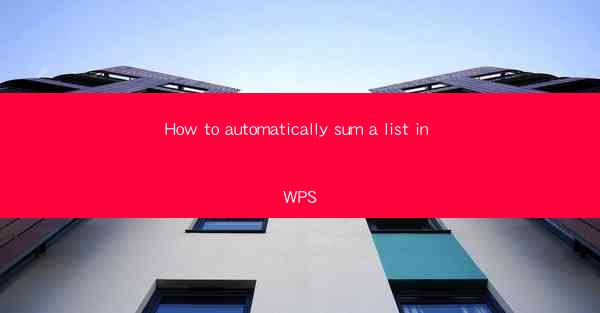
This article provides a comprehensive guide on how to automatically sum a list in WPS, a popular office suite. It covers various methods and techniques to efficiently calculate the total of a list using WPS's built-in functions and features. The article is structured into six main sections, each focusing on a different aspect of automatic summation in WPS. By the end of the article, readers will have a clear understanding of how to perform this task with ease and accuracy.
---
Introduction to WPS and Automatic Summation
WPS is a versatile office suite that offers a range of powerful tools for document creation, data analysis, and more. One of its standout features is the ability to automatically sum a list of numbers, which can be particularly useful for financial, statistical, or any other data-intensive tasks. In this article, we will explore six different methods to achieve this in WPS, ensuring that users can choose the one that best suits their needs.
Using the SUM Function
The SUM function is one of the most straightforward ways to automatically sum a list in WPS. This function can be applied to a range of cells containing numbers. Here's how to use it:
1. Select the cell where you want the sum to appear.
2. Type `=SUM(` into the cell.
3. Highlight the range of cells you want to sum.
4. Close the parentheses and press Enter.
This method is quick and effective for summing a small to moderately large list of numbers.
Using the AutoSum Feature
WPS also offers an AutoSum feature that can automatically identify ranges of numbers and apply the SUM function to them. To use this feature:
1. Click on the cell where you want the sum to appear.
2. Look for the AutoSum button, which typically appears as a sigma symbol (Σ) on the ribbon.
3. Click the button, and WPS will automatically select the range of cells to sum.
4. Press Enter to get the total.
This feature is particularly useful for users who prefer a more intuitive and less manual approach to summation.
Summing with Formulas
For more complex scenarios, you might need to use formulas to sum specific conditions or ranges. In WPS, you can use functions like SUMIF or SUMIFS to achieve this. Here's an example using SUMIF:
1. Select the cell where you want the sum to appear.
2. Type `=SUMIF(` into the cell.
3. Specify the range of cells you want to check.
4. Enter the criteria you want to match.
5. Specify the range of cells you want to sum.
6. Close the parentheses and press Enter.
This method allows for more precise control over the summation process.
Summing with Named Ranges
Creating named ranges can make your work more organized and efficient. To sum a list using named ranges in WPS:
1. Go to the Name Manager by clicking on Name in the Formulas tab.
2. Create a new name for the range of cells you want to sum.
3. Enter the name and select the range.
4. Go back to your worksheet and use the SUM function with the named range.
This method is especially helpful when dealing with large datasets or when you need to reference the same range across multiple formulas.
Summing with Tables
WPS allows you to create tables from your data, which can then be used for automatic summation. Here's how to do it:
1. Select the range of cells you want to include in the table.
2. Go to the Insert tab and click on Table.\
3. In the Table Creation Dialog, choose the range and click OK.\
4. Once the table is created, you can use the SUM function on the table to automatically sum the values.
This method is particularly useful for maintaining the integrity of your data and for easy updates.
Summing with PivotTables
PivotTables in WPS are powerful tools for summarizing and analyzing data. To sum a list using a PivotTable:
1. Select the range of cells you want to analyze.
2. Go to the Data tab and click on PivotTable.\
3. In the PivotTable Dialog, choose the range and click OK.\
4. Drag the fields you want to sum into the Values area.
5. WPS will automatically create a PivotTable with the sums.
This method is ideal for large datasets and for creating dynamic summaries that can be easily updated.
Conclusion
In conclusion, WPS offers multiple methods to automatically sum a list, making it a versatile tool for various data analysis tasks. Whether you prefer using the SUM function, the AutoSum feature, or more advanced techniques like formulas, named ranges, tables, or PivotTables, WPS provides the flexibility to choose the method that best suits your needs. By understanding these different approaches, users can efficiently calculate totals and gain valuable insights from their data.











