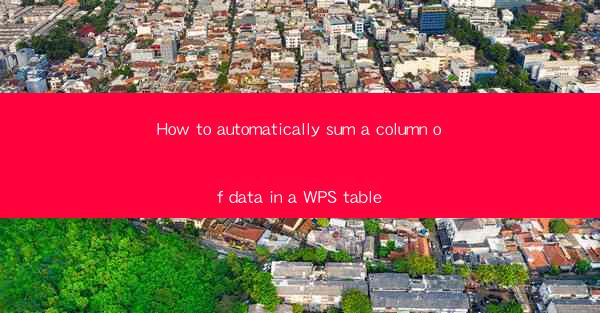
How to Automatically Sum a Column of Data in a WPS Table: A Comprehensive Guide
Are you tired of manually adding up columns of data in your WPS table? Do you wish there was a faster, more efficient way to get the sum of your data? Look no further! In this comprehensive guide, we will walk you through the steps to automatically sum a column of data in a WPS table. Say goodbye to the hassle of manual calculations and hello to a more productive and efficient workflow.
1. Introduction to WPS Table
WPS Table is a powerful spreadsheet software that offers a wide range of features to help you manage and analyze your data. Whether you are a student, a professional, or a business owner, WPS Table can help you streamline your data management tasks. In this article, we will focus on one of its most useful features: automatically summing a column of data.
2. Understanding the SUM Function
The SUM function is a built-in function in WPS Table that allows you to quickly add up the values in a column. This function is particularly useful when you have a large amount of data and want to get the sum without manually adding each value.
3. How to Use the SUM Function
Here's a step-by-step guide on how to use the SUM function in WPS Table:
3.1 Open Your WPS Table
First, open your WPS Table file and navigate to the column you want to sum.
3.2 Enter the SUM Function
In the cell where you want to display the sum, type the following formula: `=SUM(column_range)`. Replace column_range with the actual range of cells you want to sum.
3.3 Press Enter
After entering the formula, press Enter. The sum of the values in the specified column will be displayed in the cell.
4. Advanced SUM Function Features
The SUM function in WPS Table offers several advanced features that can help you customize your calculations. Here are some of the key features:
4.1 SUMIF Function
The SUMIF function allows you to sum values based on a specific condition. For example, you can sum the values in a column if they meet a certain criteria.
4.2 SUMIFS Function
The SUMIFS function is similar to the SUMIF function but allows you to apply multiple conditions.
4.3 SUMPRODUCT Function
The SUMPRODUCT function multiplies corresponding elements in two or more arrays and returns the sum of those products.
5. Tips for Efficient Data Summation
To make the most of the SUM function in WPS Table, here are some tips for efficient data summation:
5.1 Use Cell References
Instead of entering actual values, use cell references to ensure that your calculations are always up-to-date.
5.2 Use Absolute Cell References
If you want to keep the cell reference constant, use absolute cell references by adding a dollar sign before the column and row letters.
5.3 Use Range Names
Assigning range names to your columns can make it easier to enter formulas and refer to specific ranges.
6. Conclusion
Automatically summing a column of data in a WPS table is a simple yet powerful feature that can save you time and effort. By following the steps outlined in this guide, you can quickly and easily sum your data, allowing you to focus on more important tasks. So why wait? Start using the SUM function in WPS Table today and experience the benefits of efficient data management!











