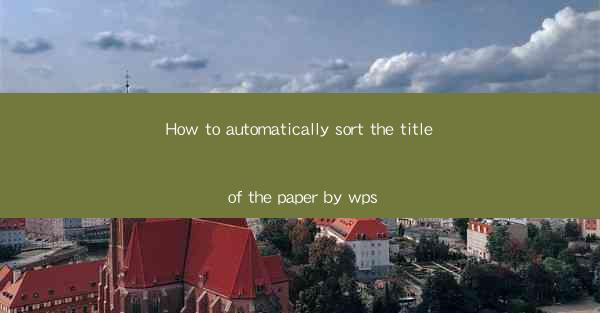
Introduction to Automatic Sorting of Paper Titles in WPS
Automatic sorting of paper titles can save a significant amount of time and reduce the likelihood of errors, especially when dealing with large volumes of documents. In WPS, a popular word processor in China, users can leverage built-in features to sort titles efficiently. This guide will walk you through the process step by step.
Understanding the Sorting Functionality in WPS
Before diving into the sorting process, it's essential to understand the sorting functionality in WPS. WPS allows users to sort text based on various criteria such as alphabetical order, numerical order, or even custom criteria. This flexibility ensures that you can sort titles in the way that best suits your needs.
Preparation for Sorting
To begin sorting your paper titles, you first need to prepare your document. Ensure that all titles are formatted consistently and that they are on separate lines or in a designated section of the document. This will make the sorting process more straightforward and efficient.
1. Open your WPS document and navigate to the section containing the titles.
2. Select all the titles you wish to sort.
3. Ensure that the titles are formatted uniformly, either in terms of font size, style, or alignment.
Accessing the Sort Function
Once your titles are prepared, you can access the sort function in WPS. Here's how to do it:
1. With the titles selected, go to the Home tab on the ribbon.
2. Look for the Sort button, which is typically represented by an A and Z icon.
3. Click on the Sort button to open the sorting dialog box.
Setting the Sorting Criteria
The sorting dialog box allows you to specify the criteria for sorting. Here's how to set it up:
1. In the sorting dialog box, you will see a list of columns. If your titles are in a table, select the appropriate column.
2. Choose the sorting order you want to apply. For titles, you typically want to sort them alphabetically.
3. Select Ascending or Descending order based on your preference.
4. If needed, you can add additional sorting criteria by clicking on Add Level.\
Sorting the Titles
With the sorting criteria set, you can now proceed to sort the titles:
1. Click on OK to confirm the sorting settings.
2. WPS will automatically sort the titles according to the criteria you specified.
3. Review the sorted titles to ensure they are in the desired order.
Finalizing the Sorted Document
After sorting the titles, it's important to review the entire document to ensure that the sorting has not disrupted the formatting or the flow of the text. Here are the final steps:
1. Carefully read through the document to check for any unintended changes.
2. Make any necessary adjustments to the formatting or content.
3. Save the document to preserve the sorted titles.
By following these steps, you can efficiently sort the titles of your papers in WPS, streamlining your document management process and ensuring that your titles are organized and easy to navigate.











