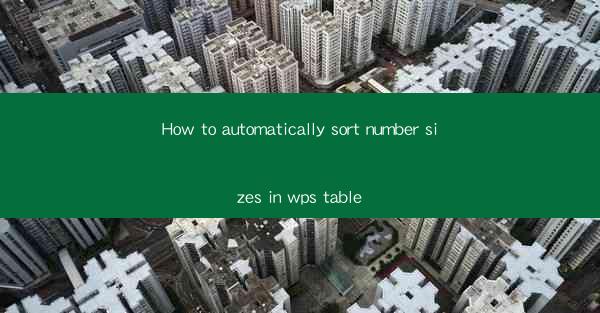
Introduction to Sorting Numbers in WPS Table
Sorting numbers in a table can be a crucial task when dealing with large datasets in WPS Table. It helps in organizing data for easier analysis and presentation. In this article, we will guide you through the process of automatically sorting number sizes in WPS Table, ensuring that your data is always in the correct order.
Understanding the Sorting Functionality in WPS Table
Before diving into the specifics of sorting numbers, it's important to understand the sorting functionality in WPS Table. WPS Table provides a built-in sorting feature that allows you to sort data in ascending or descending order based on one or more columns. This feature is particularly useful when dealing with numerical data, as it can quickly arrange numbers from smallest to largest or vice versa.
Accessing the Sort Function
To begin sorting numbers in WPS Table, follow these steps:
1. Open your WPS Table document and navigate to the table where you want to sort the numbers.
2. Click on the Data tab in the ribbon menu at the top of the screen.
3. Look for the Sort button, which typically has an icon resembling an A and Z with an arrow.
Setting Up the Sort Criteria
Once you have accessed the sort function, you need to set up the criteria for sorting:
1. In the Sort dialog box that appears, you will see a list of columns in your table.
2. Select the column that contains the numbers you want to sort.
3. Choose whether you want to sort in ascending (smallest to largest) or descending (largest to smallest) order.
Applying the Sort
After setting the sort criteria, you can apply the sort to your table:
1. Click on the OK button in the Sort dialog box.
2. WPS Table will automatically sort the numbers in the selected column according to the criteria you set.
Sorting Multiple Columns
If you need to sort your numbers based on multiple columns, you can do so by following these steps:
1. In the Sort dialog box, click on the Add Level button to add another sorting level.
2. Select the next column you want to sort by and choose the order (ascending or descending).
3. Repeat the process for each additional column you want to include in the sort.
Customizing the Sort Order
WPS Table allows you to customize the sort order for numbers, which can be particularly useful when dealing with non-standard numerical formats:
1. In the Sort dialog box, click on the Options button to open the Sort Options dialog box.
2. Here, you can specify how WPS Table should interpret and sort numbers, such as recognizing negative numbers or handling decimal places.
3. Make the necessary adjustments and click OK to apply the changes.
Conclusion
Sorting numbers in WPS Table is a straightforward process that can greatly enhance the organization and usability of your data. By following the steps outlined in this article, you can easily sort numbers in ascending or descending order, sort by multiple columns, and even customize the sort order to fit your specific needs. With these tools at your disposal, you'll be able to manage your numerical data more effectively in WPS Table.











