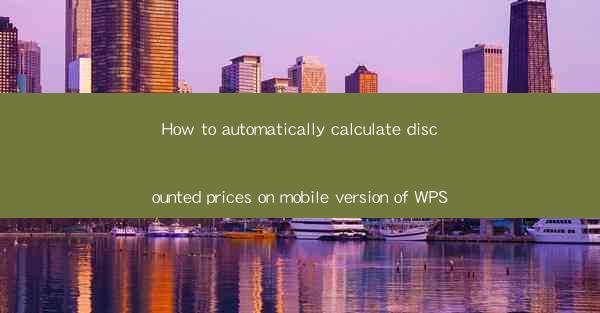
How to Automatically Calculate Discounted Prices on Mobile Version of WPS
In today's fast-paced business environment, efficiency and accuracy are crucial for success. One of the most time-consuming tasks in retail and e-commerce is calculating discounted prices. This is where the mobile version of WPS comes into play. In this article, we will explore how to automatically calculate discounted prices on the mobile version of WPS, providing you with valuable insights and practical tips to streamline your pricing process.
1. Introduction to WPS Mobile
WPS Office is a popular office suite that offers a wide range of features, including word processing, spreadsheet, and presentation tools. The mobile version of WPS is designed to cater to the needs of users on the go, allowing them to access and edit documents from their smartphones or tablets. One of the standout features of WPS Mobile is its ability to automatically calculate discounted prices, making it an invaluable tool for businesses and individuals alike.
2. How to Automatically Calculate Discounted Prices on WPS Mobile
2.1 Understanding the Basics
Before diving into the details, it's essential to understand the basic concepts of calculating discounted prices. A discount is a reduction in the original price of a product or service. To calculate the discounted price, you need to know the original price and the discount percentage. The formula for calculating the discounted price is:
Discounted Price = Original Price - (Original Price Discount Percentage)
2.2 Creating a New Spreadsheet
To get started, open the WPS Mobile app on your smartphone or tablet. Create a new spreadsheet by tapping on the + icon and selecting Blank or Template. This will provide you with a clean canvas to work on.
2.3 Entering Original Prices
In the first column of your spreadsheet, enter the original prices of the products or services you want to discount. Ensure that the cells are formatted as numbers to allow for accurate calculations.
2.4 Adding a Discount Column
Next, add a new column to your spreadsheet to represent the discount percentage. In the first cell of this column, enter the discount percentage as a decimal (e.g., 0.20 for a 20% discount).
2.5 Calculating the Discounted Price
In the next column, enter the formula to calculate the discounted price. For example, if the original price is in cell A1 and the discount percentage is in cell B1, the formula in cell C1 would be:
`=A1-(A1B1)`
This formula will automatically calculate the discounted price based on the original price and discount percentage.
2.6 Formatting the Spreadsheet
To make your spreadsheet more readable, format the cells containing the original prices, discount percentages, and discounted prices. You can use different font styles, colors, and borders to highlight important information.
2.7 Copying the Formula
To apply the formula to the entire column, tap on the lower-right corner of the cell containing the formula. Drag the cell to the bottom of the column, and the formula will automatically adjust to calculate the discounted prices for each row.
2.8 Saving and Sharing the Spreadsheet
Once you have entered all the necessary information and calculated the discounted prices, save your spreadsheet. You can share it with colleagues, clients, or customers via email, cloud storage, or other sharing options available within the WPS Mobile app.
3. Benefits of Using WPS Mobile for Discounted Price Calculations
Using the mobile version of WPS to calculate discounted prices offers several benefits:
- Efficiency: Automating the calculation process saves time and reduces the likelihood of errors.
- Accuracy: The formula-based approach ensures that the discounted prices are calculated correctly every time.
- Flexibility: You can easily adjust the discount percentage and apply it to different products or services.
- Accessibility: Access your spreadsheet from anywhere, at any time, using your smartphone or tablet.
- Cost-Effective: WPS Mobile is a free app, making it an affordable solution for businesses and individuals.
- Integration: WPS Mobile can be integrated with other apps and services, such as cloud storage and email, to streamline your workflow.
4. Conclusion
In conclusion, the mobile version of WPS offers a convenient and efficient way to calculate discounted prices. By following the steps outlined in this article, you can save time, reduce errors, and streamline your pricing process. Whether you're a small business owner or a retail manager, WPS Mobile is an invaluable tool that can help you stay competitive in today's market.











