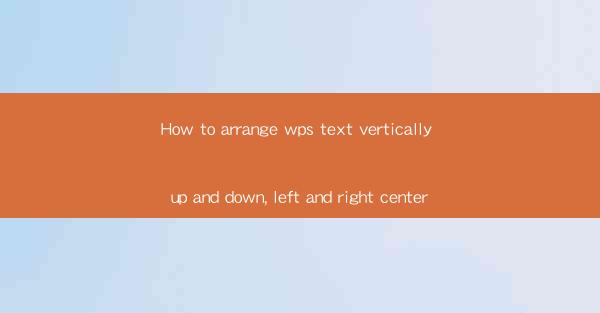
How to Arrange WPS Text Vertically Up and Down, Left and Right Center
Arranging text in WPS Text in a vertical or horizontal manner can be a challenging task for many users. However, with the right knowledge and steps, you can easily achieve this. In this article, we will discuss various aspects of arranging text vertically and horizontally in WPS Text, including the tools and techniques you can use, the best practices to follow, and troubleshooting common issues.
Understanding Vertical and Horizontal Text Arrangement in WPS Text
Before diving into the details of arranging text in WPS Text, it is essential to understand the difference between vertical and horizontal text arrangement.
Vertical Text Arrangement
Vertical text arrangement involves placing text in a vertical direction, from top to bottom. This is useful when you want to create a unique layout or when you need to display text in a vertical format, such as in a poster or a banner.
Horizontal Text Arrangement
Horizontal text arrangement, on the other hand, involves placing text in a horizontal direction, from left to right. This is the default text arrangement in WPS Text and is suitable for most standard layouts.
Tools and Techniques for Arranging Text Vertically and Horizontally
WPS Text provides various tools and techniques to arrange text vertically and horizontally. Here are some of the most commonly used methods:
Using the Text Direction Tool
The Text Direction tool in WPS Text allows you to change the direction of text from horizontal to vertical and vice versa. To use this tool, follow these steps:
1. Select the text you want to arrange.
2. Click on the Text Direction button in the Format tab.
3. Choose the desired text direction from the dropdown menu.
Using the Text Orientation Tool
The Text Orientation tool allows you to rotate text to any angle. This is useful when you want to create a more dynamic layout. To use this tool, follow these steps:
1. Select the text you want to arrange.
2. Click on the Text Orientation button in the Format tab.
3. Choose the desired angle from the dropdown menu.
Using the Text Box Tool
The Text Box tool allows you to create a text box and arrange text within it. This is particularly useful when you want to align text in a specific area of the document. To use this tool, follow these steps:
1. Click on the Text Box button in the Insert tab.
2. Draw a text box on the page.
3. Enter the text you want to arrange within the text box.
Best Practices for Arranging Text Vertically and Horizontally
When arranging text vertically and horizontally in WPS Text, it is important to follow certain best practices to ensure a professional and visually appealing layout.
Consistency
Maintain consistency in the text arrangement throughout the document. This includes using the same text direction and orientation for all text elements.
Whitespace Management
Properly manage whitespace around text elements to ensure a clean and organized layout. Avoid overcrowding text or leaving too much whitespace.
Font Selection
Choose fonts that are easy to read and suitable for the text arrangement. Avoid using overly decorative fonts for vertical text arrangements.
Alignment
Ensure that text elements are aligned properly. This includes aligning text horizontally and vertically within text boxes or columns.
Common Issues and Troubleshooting
While arranging text vertically and horizontally in WPS Text, you may encounter some common issues. Here are some troubleshooting tips to help you resolve these issues:
Text Not Displaying Vertically
If text is not displaying vertically, ensure that the text direction is set to vertical. Check the font settings and make sure the font supports vertical text arrangement.
Text Not Displaying Horizontally
If text is not displaying horizontally, ensure that the text direction is set to horizontal. Check the font settings and make sure the font supports horizontal text arrangement.
Text Box Not Displaying Properly
If a text box is not displaying properly, ensure that the text box is selected and check its properties. Adjust the size and position of the text box as needed.
Conclusion
Arranging text vertically and horizontally in WPS Text can be a challenging task, but with the right knowledge and tools, you can achieve a professional and visually appealing layout. By understanding the difference between vertical and horizontal text arrangement, using the appropriate tools and techniques, following best practices, and troubleshooting common issues, you can create a document that stands out.











