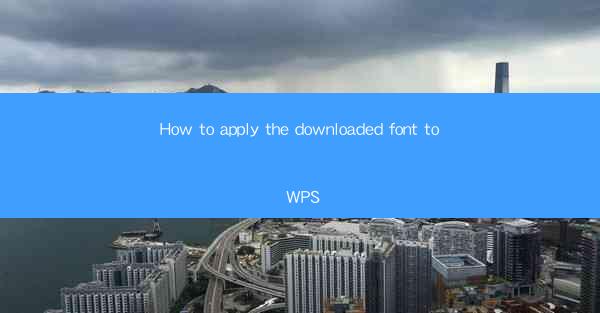
This article provides a comprehensive guide on how to apply downloaded fonts to WPS, a popular office suite. It covers the process from selecting and downloading the desired font to successfully installing and using it within WPS applications. The guide is structured into six key sections, each detailing a different aspect of the font application process, ensuring that readers can follow along easily and effectively.
---
Introduction to Applying Downloaded Fonts to WPS
WPS, as a versatile office suite, supports a wide range of fonts, both default and custom. Applying downloaded fonts to WPS can enhance the visual appeal of documents, presentations, and spreadsheets. This guide will walk you through the entire process, from finding the right font to using it in your WPS documents.
1. Choosing the Right Font
Before you can apply a downloaded font to WPS, you need to select the right one. Here are some key considerations:
- Style: Choose a font style that complements the content and purpose of your document. For formal documents, a serif font might be more appropriate, while sans-serif fonts are often better for casual or modern designs.
- Legibility: Ensure the font is legible at various sizes. Some fonts may look great at small sizes but become difficult to read when enlarged.
- Compatibility: Check if the font is compatible with the operating system and WPS version you are using.
2. Downloading the Font
Once you've chosen a font, the next step is to download it. Here's how to do it:
- Find a Reliable Source: Use reputable websites to download fonts. Popular sources include DaFont, Google Fonts, and FontSquirrel.
- Download the Font File: Most fonts come in TrueType (.ttf) or OpenType (.otf) formats. Choose the format that is compatible with your system.
- Check for Licensing: Ensure that the font you download is free for personal use and that you comply with any licensing terms.
3. Installing the Font
After downloading the font, you need to install it on your system. Here's the process:
- Windows Users: Right-click on the downloaded font file and select Install from the context menu.
- Mac Users: Double-click on the downloaded font file, and it should automatically install. If not, right-click and choose Open, then select Install Font.\
4. Adding the Font to WPS
Now that the font is installed, you can add it to WPS:
- Open WPS: Launch the WPS application you wish to use (Writer, Presentation, or Spreadsheet).
- Access the Font Menu: In the text editing area, click on the Font dropdown menu.
- Select the New Font: Scroll through the list of available fonts until you find the one you just installed.
5. Using the Font in Your Documents
Once the font is added to WPS, you can use it in your documents:
- Apply the Font: Select the text you want to change, then choose the new font from the font menu.
- Adjust Formatting: You can further customize the font by adjusting the size, style, and color to match your document's design.
- Save Your Work: After making changes, save your document to ensure that the new font is retained.
6. Troubleshooting Common Issues
Occasionally, you might encounter issues when applying downloaded fonts to WPS. Here are some common problems and their solutions:
- Font Not Showing: If the font doesn't appear in the font menu, ensure it is properly installed and compatible with your system.
- Font Not Working: If the font doesn't display correctly, try restarting WPS or your computer.
- Font Not Available in All Applications: Some fonts may not be available in all WPS applications. If this is the case, you may need to install the font in each application separately.
---
Conclusion
Applying downloaded fonts to WPS can significantly enhance the visual appeal of your documents. By following the steps outlined in this guide, you can easily select, download, install, and use new fonts in your WPS applications. Remember to choose fonts that are compatible with your system and purpose, and always check for licensing terms. With the right fonts, your documents will not only look professional but also convey your message effectively.











