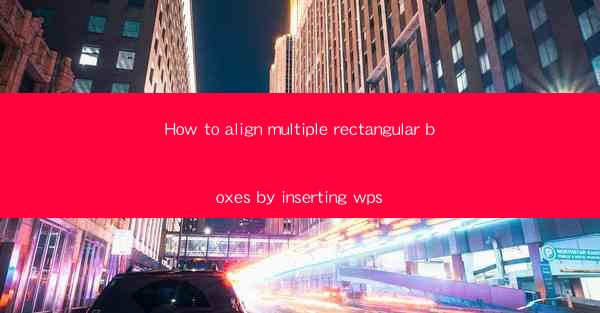
Introduction to Aligning Rectangular Boxes in WPS
Aligning multiple rectangular boxes in WPS (Writer, Presentation, and Spreadsheet) can enhance the visual appeal of your documents, presentations, or spreadsheets. Whether you are creating a report, a presentation, or a spreadsheet, proper alignment can make your content more organized and professional. In this article, we will guide you through the process of aligning rectangular boxes in WPS.
Understanding the Basics of Box Alignment in WPS
Before diving into the alignment process, it's essential to understand the basic concepts of box alignment in WPS. A box can be any shape or object, including text boxes, shapes, and images. The alignment options in WPS allow you to position these boxes relative to each other or to the page margins. The alignment options include top, bottom, left, right, center, and distributed.
Accessing the Alignment Tools in WPS
To align boxes in WPS, you first need to access the alignment tools. In WPS Writer and Presentation, you can find these tools in the Layout or Arrange tab. In WPS Spreadsheet, the alignment options are located in the Home tab. Once you have accessed the appropriate tab, you will see a variety of alignment buttons that you can use to align your boxes.
Aligning Boxes Vertically
To align boxes vertically, select the boxes you want to align and then choose the vertical alignment option from the alignment tools. The options typically include Top, Center, and Bottom. If you select Top, the top edges of the selected boxes will align with the top edge of the highest box. Similarly, Center will align the centers of the boxes, and Bottom will align the bottom edges.
Aligning Boxes Horizontally
Horizontal alignment works similarly to vertical alignment. Select the boxes you want to align and choose the horizontal alignment option. The options include Left, Center, Right, and Distributed. Left aligns the left edges of the boxes, Center aligns the centers, Right aligns the right edges, and Distributed spreads the boxes evenly across the selected area.
Using Grid Lines for Precise Alignment
For more precise alignment, you can use the grid lines in WPS. Grid lines provide a visual guide to help you align boxes accurately. To enable grid lines, go to the View tab and check the Gridlines option. Once enabled, you can see horizontal and vertical lines that intersect at regular intervals. Use these lines as a reference to align your boxes precisely.
Aligning Multiple Rows and Columns
In WPS Spreadsheet, you can align entire rows or columns of cells. To align a row, select the row or rows you want to align and then use the alignment options in the Home tab. To align a column, select the column or columns and apply the same alignment options. This feature is particularly useful when you want to ensure that the content in each cell is aligned vertically or horizontally.
Customizing Alignment Settings
WPS allows you to customize the alignment settings to suit your specific needs. For example, you can adjust the spacing between aligned boxes or set specific margins for the alignment. To customize the alignment settings, right-click on the selected boxes and choose Format Shape or Format Cell. In the dialog box that appears, you can modify the alignment properties to your preference.
Conclusion
Aligning multiple rectangular boxes in WPS is a straightforward process that can greatly enhance the visual appeal of your documents. By understanding the basic alignment concepts, accessing the alignment tools, and using grid lines for precision, you can ensure that your boxes are aligned perfectly. Whether you are working on a report, a presentation, or a spreadsheet, proper alignment will make your content more organized and professional.











