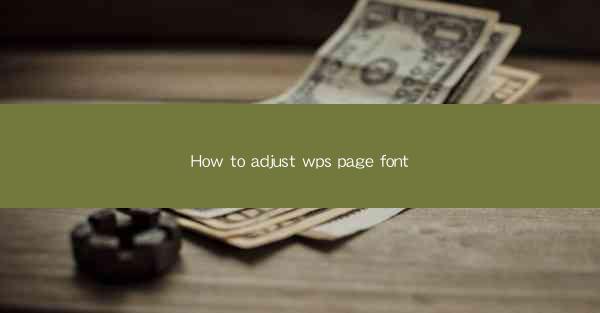
How to Adjust WPS Page Font: A Comprehensive Guide
Are you struggling to find the perfect font for your WPS document? Do you want to enhance the readability and overall aesthetic of your pages? Look no further! In this comprehensive guide, we will walk you through the steps to adjust the font in WPS, ensuring that your documents look professional and visually appealing. Whether you're a student, professional, or just someone who wants to create stunning documents, this article will provide you with all the information you need.
1. Understanding the Importance of Font Selection
Before diving into the details of adjusting fonts in WPS, it's crucial to understand why font selection is important. The right font can make your document more readable, professional, and visually appealing. Here are a few reasons why font selection matters:
- Readability: A well-chosen font can make your text easier to read, especially for long documents.
- Professionalism: The right font can enhance the overall look of your document, making it more professional and credible.
- Aesthetics: A font that complements the content of your document can add a touch of elegance and style.
2. Choosing the Right Font for Your Document
Selecting the right font is the first step in adjusting the font in WPS. Here are some tips to help you choose the perfect font for your document:
- Consider the Purpose: Choose a font that suits the purpose of your document. For formal documents, use a serif font like Times New Roman or Garamond. For creative projects, opt for a sans-serif font like Arial or Helvetica.
- Readability: Ensure that the font you choose is easy to read. Avoid using overly decorative fonts for long texts.
- Compatibility: Check if the font you choose is compatible with the devices and software your audience will be using to view your document.
3. Adjusting Font Size in WPS
Adjusting the font size is a simple process in WPS. Here's how you can do it:
1. Open your WPS document.
2. Select the text you want to change the font size for.
3. Click on the Home tab in the ribbon.
4. Look for the Font Size dropdown menu and select the desired size.
4. Changing Font Style in WPS
In addition to adjusting the font size, you can also change the font style to enhance the visual appeal of your document. Here's how to change the font style in WPS:
1. Select the text you want to change the font style for.
2. Click on the Home tab in the ribbon.
3. Look for the Font dropdown menu and select the desired style, such as Bold, Italic, or Underline.\
5. Aligning Text in WPS
Proper text alignment is essential for a well-organized document. Here's how to align text in WPS:
1. Select the text you want to align.
2. Click on the Home tab in the ribbon.
3. Look for the Paragraph group and select the desired alignment option, such as Left, Center, Right, or Justify.\
6. Using Font Formatting Options in WPS
WPS offers various font formatting options to help you customize your document. Here are some of the most useful options:
- Font Color: Change the color of your text to make it stand out or match your document's theme.
- Font Effects: Add effects like Strikethrough, Superscript, or Subscript to your text.
- Text Shadow: Create a shadow behind your text for a unique effect.
7. Saving Your Font Settings
Once you've adjusted the font settings to your liking, it's important to save these settings for future use. Here's how to save your font settings in WPS:
1. Click on the File menu.
2. Select Save As.\
3. Choose a location to save your document.
4. Click Save.\
By following these steps, you can easily adjust the font in your WPS document and create visually appealing and professional-looking documents. Whether you're a student, professional, or just someone who wants to create stunning documents, this guide will help you master the art of font adjustment in WPS.











