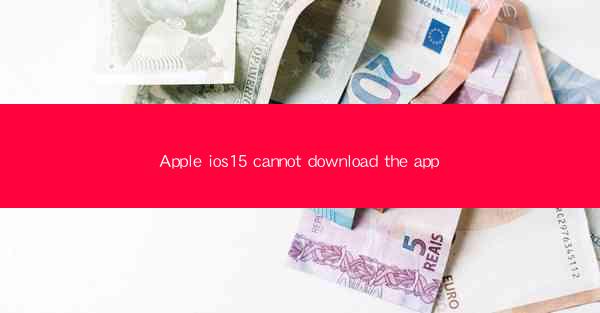
The article delves into the issue of Apple iOS 15 cannot download the app and explores the various reasons behind this problem. It discusses common causes such as insufficient storage, network connectivity issues, software glitches, and compatibility problems. Additionally, the article provides step-by-step solutions to troubleshoot and resolve the issue, including checking storage space, updating iOS, clearing cache, and verifying app compatibility. It also offers tips for maintaining a smooth app downloading experience on iOS 15 devices.
---
Introduction to the Issue
The Apple iOS 15 cannot download the app issue has become a common concern among iOS 15 users. This problem can arise due to a variety of reasons, ranging from technical glitches to compatibility issues. Understanding the root causes and effective solutions can help users overcome this inconvenience and ensure a seamless app downloading experience.
Insufficient Storage Space
One of the most common reasons for the Apple iOS 15 cannot download the app issue is insufficient storage space on the device. When the storage is full, the device may not have enough room to download new apps or update existing ones. To address this, users should:
- Check the available storage by going to Settings > General > iPhone Storage.
- Delete unnecessary files, such as old photos, videos, and apps, to free up space.
- Consider using iCloud storage or an external storage solution to manage large files.
Network Connectivity Issues
Another frequent cause of the problem is poor network connectivity. If the device is not connected to a stable internet connection, it may fail to download apps. Users should:
- Ensure they are connected to a reliable Wi-Fi network or have a strong cellular signal.
- Restart the device to refresh the network connection.
- Try downloading the app at a different time when the network is less congested.
Software Glitches
Occasionally, software glitches within the iOS system can prevent apps from downloading. These issues can be resolved by:
- Updating the device to the latest version of iOS 15, as Apple often fixes bugs and improves system stability.
- Resetting the device's network settings by going to Settings > General > Reset > Reset Network Settings.
- Performing a factory reset as a last resort, though this will erase all data on the device.
App Compatibility
Some apps may not be compatible with iOS 15, leading to download failures. Users should:
- Check the app's compatibility by visiting the App Store page and looking for the Compatible with section.
- Look for alternative apps that offer similar functionality and are compatible with iOS 15.
- Contact the app developer for assistance if compatibility issues persist.
App Store Restrictions
App Store restrictions can also prevent apps from downloading. Users should:
- Verify that their device is not in restricted mode by going to Settings > Screen Time > Content & Privacy Restrictions.
- Ensure that the device is not set to restrict app downloads by checking the appropriate settings under Content & Privacy Restrictions.
Conclusion
The Apple iOS 15 cannot download the app issue can be caused by a variety of factors, including insufficient storage, network connectivity problems, software glitches, and app compatibility issues. By following the outlined troubleshooting steps, users can often resolve these problems and continue to enjoy a seamless app downloading experience on their iOS 15 devices. It is essential for users to stay updated with the latest iOS updates and maintain their device's software and storage to prevent such issues in the future.











