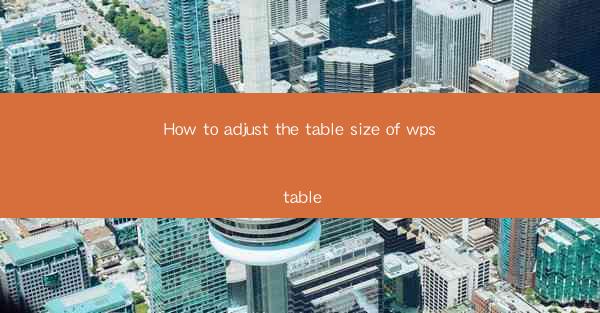
Unlocking the Secrets of WPS Table: A Journey into Precision and Design
In the digital age, where information is presented with a click of a button, the art of table design has evolved into a critical skill. WPS Table, a versatile tool that has gained popularity among both beginners and professionals, offers a canvas where data can be transformed into visually appealing and informative layouts. But how do you adjust the table size to perfection? Prepare to delve into the mystical world of WPS Table adjustments, where every pixel counts.
The Alchemy of Table Size: A Quick Overview
Before we embark on the quest to adjust table sizes, let's take a moment to appreciate the significance of this task. The size of a table in WPS can dramatically impact the readability and overall aesthetic of your document. Whether you're crafting a business report, a scientific journal, or a personal budget, the right table size can make all the difference. So, let's not waste any more time and dive into the heart of the matter.
Mastering the Basics: Navigating the WPS Table Interface
To begin your journey, you must first familiarize yourself with the WPS Table interface. Open your WPS application, create a new table, or open an existing one. The toolbar at the top will be your guide, with options for formatting, inserting, and adjusting your table. It's like a treasure map leading you to the secret of size adjustment.
The Grand Experiment: Adjusting Column Width
The first step in adjusting your table size is to tweak the column widths. Imagine each column as a container for your data; the right size ensures that the contents are displayed without distortion. To adjust a column width, simply click on the line between two column headers. The cursor will change to a double-sided arrow. Click and drag to your desired width. Voilà! Your table is already looking more tailored.
The Art of Precision: Fine-Tuning Row Heights
While column widths are crucial, row heights are equally important. Rows that are too short can make your data look cramped, while overly tall rows can be distracting. To adjust row heights, click on the line between two row headers. The cursor will transform into a vertical double-sided arrow. Drag it up or down to set the perfect height for each row. Remember, balance is key.
The Power of Proportions: Scaling Your Table
Sometimes, you may need to adjust the entire table size to fit a specific layout or page. WPS Table allows you to scale your table with ease. Select the table by clicking on it, then look for the 'Scale' option in the toolbar. You can enter a specific percentage or use the slider to adjust the size. This feature is like a magic wand that can transform your table to fit any space.
The Fine Print: Formatting and Alignment
Once you've adjusted the size of your table, it's time to add the finishing touches. Formatting and alignment are the secret ingredients that bring your table to life. Use the formatting options to change the font, color, and borders. Align your text and cells to ensure a clean and professional look. It's like adding the final brushstrokes to a masterpiece.
The Ultimate Challenge: Responsive Tables
In the modern world, where documents are often viewed on various devices, creating a responsive table is a challenge worth undertaking. WPS Table offers features that allow you to adjust your table for different screen sizes. This is like building a table that can adapt to any environment, ensuring that your data remains accessible and readable.
The Path to Perfection: Tips and Tricks
As you embark on your journey to adjust the table size in WPS Table, here are a few tips and tricks to help you along the way:
- Use the 'AutoFit' feature to quickly adjust column widths and row heights based on the content.
- Experiment with different layouts to find the one that best suits your data.
- Save your table styles for future use, so you don't have to start from scratch each time.
- Remember to preview your table on different devices to ensure it looks great everywhere.
The Final Word: A Table of Your Dreams
In conclusion, adjusting the table size in WPS Table is an art form that requires patience, precision, and a touch of creativity. By following the steps outlined in this guide, you'll be well on your way to crafting tables that are not only functional but also visually stunning. So, embrace the challenge, and let your data shine in the perfect table size. Happy designing!











