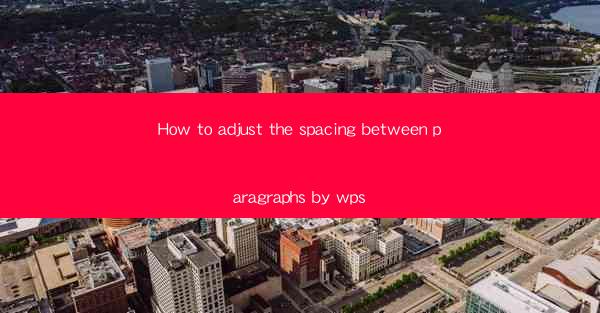
Introduction to Adjusting Paragraph Spacing in WPS
Adjusting the spacing between paragraphs in WPS (Writer, Presentation, and Spreadsheets) can greatly enhance the readability and overall appearance of your documents. Whether you're working on a report, a presentation, or a simple text document, proper paragraph spacing can make a significant difference. In this guide, we'll walk you through the steps to adjust paragraph spacing in WPS.
Understanding Paragraph Spacing in WPS
Before diving into the specifics of adjusting paragraph spacing, it's important to understand the different types of spacing available in WPS. There are two primary types of spacing: paragraph spacing and line spacing. Paragraph spacing refers to the space between the end of one paragraph and the beginning of the next, while line spacing refers to the space between lines within a paragraph.
Accessing the Paragraph Spacing Settings
To adjust the spacing between paragraphs in WPS, you first need to access the paragraph settings. Open your document in WPS and navigate to the Home tab in the ribbon at the top of the screen. Look for the Paragraph group, which contains various formatting options for paragraphs.
Adjusting Paragraph Spacing Manually
One way to adjust paragraph spacing is by using the manual settings provided in the Paragraph group. Click on the Paragraph button to open the Paragraph dialog box. Here, you'll find the Spacing section where you can set the spacing before and after paragraphs. To increase the space between paragraphs, enter a higher value in the Before or After fields.
Using the Quick Formatting Options
WPS also offers quick formatting options that allow you to adjust paragraph spacing without opening the Paragraph dialog box. In the Paragraph group, you'll see buttons for Before and After spacing. Click on these buttons to increase or decrease the spacing by default increments.
Utilizing the Line Spacing Option
While we're on the topic of paragraph spacing, it's worth mentioning the line spacing option. Line spacing determines the space between lines within a paragraph. In the Paragraph dialog box, you can adjust the line spacing by selecting from options like Single, 1.5, Double, or Exactly and setting the exact value in the adjacent field.
Consistency in Document Formatting
When adjusting paragraph spacing, it's crucial to maintain consistency throughout your document. If you change the spacing for one paragraph, consider applying the same settings to all paragraphs to ensure a uniform appearance. You can do this by using styles or by applying the formatting to multiple paragraphs at once.
Formatting Specific Paragraphs
If you need to adjust the spacing for only specific paragraphs, you can do so by selecting those paragraphs individually. Highlight the paragraphs you want to change, then follow the same steps as described above to adjust the spacing. This allows for more precise control over the formatting of your document.
Conclusion
Adjusting the spacing between paragraphs in WPS is a straightforward process that can greatly improve the visual appeal and readability of your documents. By understanding the different types of spacing and utilizing the various tools provided by WPS, you can easily customize the look of your text. Whether you're working on a professional document or a personal project, taking the time to adjust paragraph spacing can make a significant difference in the overall quality of your work.











