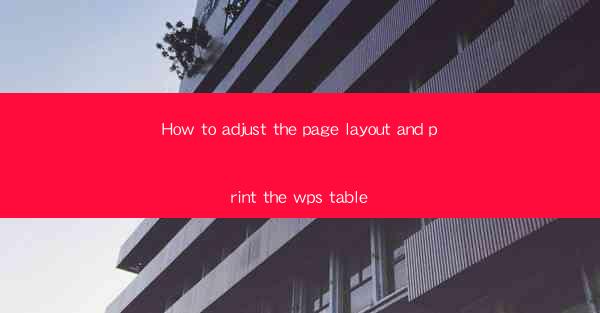
This article provides a comprehensive guide on how to adjust the page layout and print tables in WPS, a popular office suite. It covers various aspects such as selecting the correct page orientation, adjusting margins, setting page size, customizing table styles, and troubleshooting common printing issues. By following the detailed steps and tips outlined in this article, users can effectively manage their page layouts and ensure accurate printing of WPS tables.
---
Understanding Page Layout in WPS
Page layout is a crucial aspect of document preparation, especially when dealing with tables. WPS offers a range of tools and options to help users customize their page layouts according to their specific needs. Here are some key points to consider when adjusting the page layout in WPS:
1. Selecting Page Orientation: The first step in adjusting the page layout is to choose the correct orientation, which can be portrait or landscape. This decision depends on the content and the size of the table. For instance, if the table is wide, landscape orientation might be more suitable.
2. Adjusting Margins: Margins define the space between the text and the edge of the page. In WPS, users can easily adjust the margins to ensure that the table fits well within the document. It's important to consider the size of the table and the overall document layout when setting the margins.
3. Setting Page Size: The page size should be selected based on the printer's capabilities and the intended use of the document. WPS allows users to choose from a variety of standard page sizes or create custom sizes. This step is crucial for ensuring that the table is not cut off or too small when printed.
Customizing Table Styles
Once the page layout is set, the next step is to focus on the table itself. Here's how to customize table styles in WPS:
1. Formatting Table Cells: Users can format individual cells or entire rows and columns. This includes adjusting the font size, style, and color, as well as adding borders and shading. Proper cell formatting can enhance the readability and visual appeal of the table.
2. Adjusting Column Widths and Row Heights: It's essential to ensure that the table columns and rows are appropriately sized to accommodate the content. WPS provides options to manually adjust the width of columns and the height of rows, or to automatically fit the content.
3. Applying Table Styles: WPS offers a variety of pre-designed table styles that can be applied to a table with a single click. These styles can significantly improve the appearance of the table and save time in the design process.
Printing the WPS Table
After the table is formatted and the page layout is adjusted, it's time to print. Here are some important considerations for printing the WPS table:
1. Previewing the Print Layout: Before printing, it's advisable to preview the print layout to ensure that the table fits well on the page and that there are no unexpected formatting issues.
2. Adjusting Print Settings: Users can adjust various print settings such as the number of copies, print quality, and whether to print in color or black and white. It's important to check the printer's capabilities and select the appropriate settings.
3. Printing the Table: Once all settings are confirmed, users can proceed to print the table. It's recommended to print a test page first to ensure that the table prints correctly.
Common Printing Issues and Solutions
Despite careful preparation, users may encounter printing issues. Here are some common problems and their solutions:
1. Table Cut Off: If the table is cut off when printed, it could be due to incorrect page settings or margins. Adjusting the page size or margins can often resolve this issue.
2. Printing in Black and White: If the table was designed with color and is being printed in black and white, the contrast may be lost. Users can adjust the color scheme or increase the font weight to improve readability.
3. Printing Multiple Tables: If a document contains multiple tables and only one is printing, it could be due to incorrect print settings. Ensuring that the correct table is selected for printing is crucial.
Conclusion
Adjusting the page layout and printing tables in WPS can be a straightforward process with the right knowledge and tools. By following the steps outlined in this article, users can effectively manage their page layouts, customize table styles, and troubleshoot common printing issues. Whether for personal or professional use, mastering these skills can greatly enhance the quality and presentation of documents containing tables.











