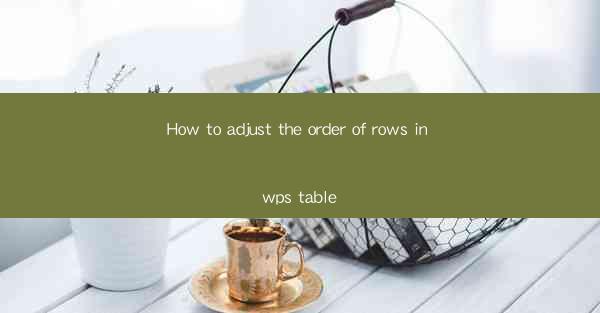
This article provides a comprehensive guide on how to adjust the order of rows in WPS Table, a popular spreadsheet software. It covers various methods and techniques to rearrange rows efficiently, including using the drag-and-drop feature, sorting options, and custom formulas. The article also discusses the importance of maintaining an organized table structure and offers tips for optimizing the workflow in WPS Table. By following the step-by-step instructions and best practices outlined in this article, users can enhance their productivity and data management skills in WPS Table.
Introduction
Adjusting the order of rows in WPS Table is a fundamental skill that can greatly enhance the usability and organization of your spreadsheets. Whether you are working on a simple budget sheet or a complex data analysis project, the ability to rearrange rows according to your needs is crucial. This article will delve into the various methods available in WPS Table to adjust row order, providing users with a comprehensive guide to optimize their spreadsheet management.
Using the Drag-and-Drop Feature
One of the most straightforward ways to adjust the order of rows in WPS Table is by using the drag-and-drop feature. This method allows users to physically move rows up or down within the table. Here's how to do it:
1. Select the row or rows you want to move by clicking on the row number on the left side of the table.
2. Once the row is selected, you can drag it to the desired position by clicking and holding the mouse button.
3. Release the mouse button to drop the row in its new position.
This method is particularly useful when you have a few rows to rearrange and want to do it quickly.
Sorting Rows
Sorting rows is another efficient way to adjust the order in WPS Table. This feature allows you to arrange rows based on specific criteria, such as numerical values, text, or dates. Here's how to sort rows in WPS Table:
1. Select the column you want to sort by by clicking on the column header.
2. Go to the Data tab in the ribbon menu.
3. Click on the Sort button, and a dialog box will appear.
4. Choose the sorting order (ascending or descending) and the sort criteria.
5. Click OK to apply the sorting.
Sorting rows can be particularly helpful when you need to analyze data based on a specific order, such as sorting sales data by date or price.
Using Formulas to Adjust Row Order
In some cases, you may need to adjust the order of rows based on complex conditions or calculations. WPS Table offers powerful formula capabilities that can help you achieve this. Here are a few examples:
1. VLOOKUP: Use the VLOOKUP function to search for a specific value in a column and return the corresponding value from another column. This can be useful for rearranging rows based on certain criteria.
2. INDEX and MATCH: Combine INDEX and MATCH to create a dynamic reference that can be used to adjust row order based on multiple conditions.
3. FILTER: The FILTER function allows you to create a dynamic list of rows that meet specific criteria, which can then be used to rearrange the table.
These formulas can be particularly useful for users who need to automate the process of adjusting row order based on complex data conditions.
Grouping and Ungrouping Rows
WPS Table allows you to group rows together, which can be helpful for organizing large datasets. Here's how to group and ungroup rows:
1. Select the rows you want to group.
2. Go to the Data tab in the ribbon menu.
3. Click on the Group button, and a dialog box will appear.
4. Choose the grouping level (e.g., by two levels) and click OK.
To ungroup rows, simply select the grouped rows and click the Ungroup button in the Data tab.
Using the Move or Copy Feature
The Move or Copy feature in WPS Table allows you to quickly move rows to a different location within the same sheet or to a different sheet altogether. Here's how to use this feature:
1. Select the rows you want to move or copy.
2. Right-click on the selected rows and choose Move or Copy from the context menu.
3. In the dialog box that appears, select the destination cell or range where you want to move or copy the rows.
4. Choose whether to move or copy the rows and click OK.
This feature is particularly useful when you need to rearrange rows in a large table or when you want to duplicate rows for analysis or reporting purposes.
Conclusion
Adjusting the order of rows in WPS Table is a fundamental skill that can greatly enhance the organization and usability of your spreadsheets. By utilizing the drag-and-drop feature, sorting options, custom formulas, grouping and ungrouping rows, and the Move or Copy feature, users can efficiently manage their data and optimize their workflow. By following the step-by-step instructions and best practices outlined in this article, users can master the art of adjusting row order in WPS Table and take their data management skills to the next level.











