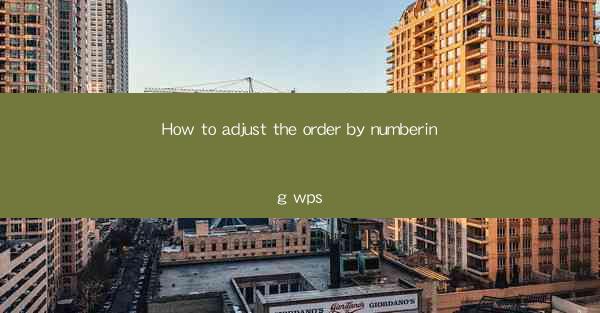
Introduction to Order by Numbering in WPS
Order by numbering is a feature in WPS that allows users to create a structured list with sequential numbers. This is particularly useful for creating outlines, numbered lists, and other documents that require a clear hierarchy. In this article, we will guide you through the steps to adjust the order by numbering in WPS, ensuring that your document is well-organized and easy to follow.
Understanding the Basics of Order by Numbering
Before diving into the adjustment process, it's important to understand the basics of order by numbering in WPS. When you insert a numbered list, WPS automatically assigns numbers to each item in the list. These numbers can be adjusted to reflect different numbering styles, such as Arabic numerals (1, 2, 3), Roman numerals (I, II, III), or alphabetic characters (A, B, C).
Accessing the Numbering Feature
To begin adjusting the order by numbering in WPS, you first need to access the numbering feature. Open your document and place the cursor where you want to start the numbered list. Then, go to the Home tab on the ribbon and click on the Numbering button. This will open a dropdown menu with various numbering options.
Choosing a Numbering Style
Once you have accessed the numbering feature, you can choose a numbering style that suits your document. Here are the steps to select a numbering style:
1. Click on the Numbering button to open the dropdown menu.
2. Navigate through the available styles to find the one that matches your requirements.
3. Select the desired style by clicking on it.
Adjusting the Numbering Order
After selecting a numbering style, you may need to adjust the order of the numbers. Here's how to do it:
1. Click on the numbered list you want to adjust.
2. Go to the Home tab on the ribbon.
3. Look for the Numbering button and click on it.
4. In the dropdown menu, you will find options to adjust the numbering order, such as Continue Previous Numbering, Restart Numbering, or Start at Specific Number.\
Customizing Numbering Settings
WPS offers a range of customization options for numbering settings. Here's how to access and modify these settings:
1. Click on the numbered list you want to customize.
2. Go to the Home tab on the ribbon.
3. Click on the Numbering button to open the dropdown menu.
4. Select Define New Number Format from the menu.
5. A dialog box will appear, allowing you to customize the numbering settings, such as the number format, prefix, suffix, and tab stops.
Formatting and Styling the Numbered List
Once you have adjusted the order by numbering and customized the settings, you can further format and style your numbered list to enhance the readability of your document. Here are some tips:
1. Change the font style, size, and color to match your document's theme.
2. Adjust the spacing between the numbers and the text.
3. Use bullet points or other symbols to create a visually appealing list.
4. Apply text alignment and indentation to ensure a clean and organized layout.
Conclusion
Adjusting the order by numbering in WPS is a straightforward process that can greatly improve the structure and clarity of your documents. By following the steps outlined in this article, you can easily customize your numbered lists to suit your specific needs. Whether you're creating an outline, a to-do list, or a complex project plan, the order by numbering feature in WPS will help you maintain a logical flow and make your document more accessible to readers.











