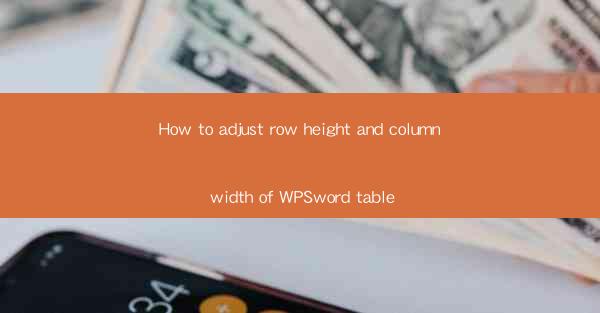
Introduction to WPS Word Table Adjustments
WPS Word is a versatile word processor that offers a variety of features to enhance document formatting. One such feature is the ability to adjust the row height and column width of tables. This guide will walk you through the steps to make these adjustments, ensuring your tables are visually appealing and functional.
Opening the Table in WPS Word
To begin adjusting the row height and column width, you first need to open the table within your WPS Word document. You can do this by inserting a table using the Insert tab, selecting the desired number of rows and columns, and then clicking OK. Once the table is inserted, you can start making adjustments to its dimensions.
Adjusting Row Height
1. Select the Row: Click on the row you want to adjust. If you want to adjust multiple rows, you can click and drag to select multiple rows at once.
2. Right-click and Choose Row Height: With the row(s) selected, right-click anywhere within the row. From the context menu, select Row Height.\
3. Enter the Desired Height: In the Row Height dialog box, enter the desired height for the row(s). You can enter the height in points, inches, or centimeters, depending on your preference.
4. Apply the Change: Click OK to apply the new row height. The row(s) will now be resized accordingly.
Adjusting Column Width
1. Select the Column: Similar to adjusting row height, click on the column you wish to adjust. If you want to adjust multiple columns, select them by clicking and dragging.
2. Right-click and Choose Column Width: Right-click within the selected column(s) and choose Column Width from the context menu.
3. Enter the Desired Width: In the Column Width dialog box, enter the desired width for the column(s). You can specify the width in points, inches, or centimeters.
4. Adjust the Merged Cells: If you have merged cells within the column, you may need to adjust the width of the merged cells separately to ensure they align correctly.
5. Apply the Change: Click OK to apply the new column width.
Using the Ruler for Precise Adjustments
WPS Word also provides a ruler at the top and left side of the document window, which can be used to visually adjust row height and column width. Here's how to use it:
1. Show the Ruler: If the ruler is not visible, go to the View tab and check the Ruler box.
2. Adjust Row Height: Move your cursor to the bottom edge of the row you want to adjust. The cursor will change to a double-headed arrow. Click and drag to increase or decrease the row height.
3. Adjust Column Width: Move your cursor to the right edge of the column. The cursor will change to a double-headed arrow. Click and drag to adjust the column width.
Using the Table Properties Dialog Box
For more advanced adjustments, you can use the Table Properties dialog box:
1. Right-click and Choose Table Properties: Right-click within the table and select Table Properties from the context menu.
2. Select the Table Tab: In the Table Properties dialog box, click on the Table tab.
3. Adjust Row Height and Column Width: Here, you can specify the exact row height and column width for the entire table, or for individual rows and columns. You can also adjust the spacing between rows and columns.
4. Apply the Changes: Click OK to apply the changes.
Summary
Adjusting the row height and column width in WPS Word tables is a straightforward process that can greatly enhance the appearance and functionality of your documents. By following the steps outlined in this guide, you can ensure that your tables are tailored to your specific needs, whether for presentations, reports, or other types of documents. Remember to experiment with different settings to find the perfect fit for your content.











