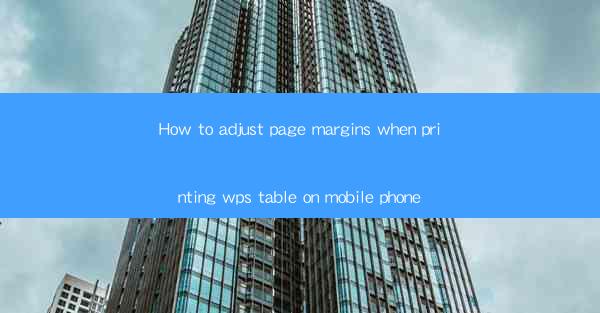
How to Adjust Page Margins When Printing WPS Table on Mobile Phone
Printing documents on a mobile phone can be a convenient and efficient way to access and share information. WPS Table, a popular mobile spreadsheet application, allows users to create, edit, and print tables directly from their smartphones. However, adjusting page margins when printing can sometimes be a challenge. In this article, we will explore various aspects of adjusting page margins when printing WPS Table on a mobile phone, providing you with a comprehensive guide to ensure your printed documents look professional and well-organized.
Understanding Page Margins
Before diving into the specifics of adjusting page margins in WPS Table, it's essential to understand what page margins are and why they are important. Page margins refer to the space between the edge of the paper and the content of the document. Properly setting page margins ensures that your printed content is centered and does not extend beyond the paper's boundaries.
Importance of Page Margins
1. Aesthetic Appeal: Well-defined page margins enhance the visual appeal of your printed documents, making them more professional and reader-friendly.
2. Content Organization: Margins provide a clear separation between the content and the edges of the page, making it easier to read and navigate through the document.
3. Avoiding Overlaps: Properly setting margins prevents content from overlapping onto the next page, ensuring a seamless reading experience.
4. Customization: Adjusting margins allows you to customize the layout of your document according to your preferences and requirements.
Types of Page Margins
1. Top Margin: The space between the top edge of the paper and the top of the content.
2. Bottom Margin: The space between the bottom edge of the paper and the bottom of the content.
3. Left Margin: The space between the left edge of the paper and the left edge of the content.
4. Right Margin: The space between the right edge of the paper and the right edge of the content.
Accessing Page Margin Settings in WPS Table
To adjust page margins in WPS Table, you need to access the settings menu. Here's a step-by-step guide to help you navigate through the process:
Step 1: Open WPS Table
1. Launch the WPS Table application on your mobile phone.
2. Open the document you want to print.
Step 2: Access the Settings Menu
1. Tap on the three horizontal dots located at the top-right corner of the screen.
2. Select Print from the dropdown menu.
Step 3: Adjust Page Margins
1. Once the print settings menu appears, you will see options for adjusting page margins.
2. Tap on the Margins option to expand the settings.
Step 4: Customize Margins
1. You can now adjust the top, bottom, left, and right margins individually.
2. Enter the desired margin values in millimeters or inches, depending on your preference.
Common Challenges and Solutions
Adjusting page margins in WPS Table on a mobile phone can sometimes be challenging. Here are some common issues and their solutions:
1. Incorrect Margin Values
1. Problem: The margin values you entered are not being applied correctly.
2. Solution: Double-check the margin values and ensure they are within the acceptable range. If the issue persists, try restarting the WPS Table application.
2. Margins Not Saving
1. Problem: The page margins you adjusted are not being saved when you exit the print settings.
2. Solution: Ensure that you tap Save or Apply after making changes to the margin settings. If the issue continues, try resetting the print settings to default.
3. Margins Too Small or Too Large
1. Problem: The margin values you entered are either too small or too large.
2. Solution: Adjust the margin values to a suitable range. If you are unsure of the appropriate margin size, consult the printer's manual or online resources for guidance.
Additional Tips for Printing WPS Table on Mobile Phone
To ensure a smooth printing experience when using WPS Table on your mobile phone, consider the following tips:
1. Choose the Right Printer
1. Ensure that your mobile phone is compatible with the printer you plan to use for printing.
2. Check the printer's specifications to ensure it supports wireless printing or mobile printing apps.
2. Optimize Your Document
1. Before printing, review your document to ensure it is well-formatted and contains no errors.
2. Adjust the font size and style to ensure readability on the printed page.
3. Test Print
1. Perform a test print to check the layout and formatting of your document.
2. Make any necessary adjustments to the page margins or document settings based on the test print results.
4. Save a Copy
1. Save a copy of your document on your mobile phone or cloud storage before printing.
2. This ensures that you have a backup in case of any issues during the printing process.
Conclusion
Adjusting page margins when printing WPS Table on a mobile phone is a crucial step to ensure your printed documents look professional and well-organized. By understanding the importance of page margins, accessing the settings menu, and addressing common challenges, you can achieve optimal results when printing your documents. Remember to optimize your document, choose the right printer, and test print to ensure a seamless printing experience. With these tips and guidelines, you'll be able to adjust page margins with ease and produce high-quality printed documents using WPS Table on your mobile phone.











