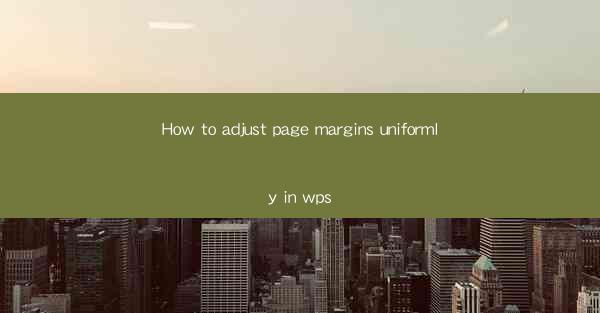
Introduction to Page Margins in WPS
Page margins in WPS, much like in other word processing software, are the areas around the text that are left blank. These margins define the space between the text and the edge of the page. Adjusting page margins uniformly across a document can help maintain a consistent look and feel, especially when creating reports, newsletters, or any document that requires uniform formatting.
Accessing the Page Margin Settings
To adjust page margins in WPS, you first need to access the page layout settings. Here's how you can do it:
1. Open your WPS document.
2. Click on the Page Layout tab at the top of the screen.
3. Look for the Margins button, which is typically represented by two parallel lines with arrows pointing outward.
Choosing a Margin Style
WPS offers several pre-defined margin styles that you can choose from. These styles include:
1. Normal: The standard margin setting for most documents.
2. Wide: Slightly wider margins than the normal setting.
3. Narrow: Slightly narrower margins than the normal setting.
4. Mirrored: Used for documents that are printed on both sides, ensuring that the margins are consistent on both pages.
5. Custom: Allows you to set your own margin sizes.
Adjusting Margins Manually
If you prefer to set your margins manually, follow these steps:
1. Click on the Custom option under the margin styles.
2. A new window will open, displaying the margin settings.
3. Enter the desired margin sizes in the Top, Bottom, Left, and Right fields. The default units are centimeters, but you can change them to inches or points if preferred.
4. Click Apply to set the new margins.
Applying Margins to the Entire Document
After setting your margins, you may want to apply them to the entire document. Here's how to do it:
1. With the margin settings window still open, check the box that says Apply to all.\
2. Click OK to confirm the changes. The new margins will now be applied to the entire document.
Checking the Margins
It's always a good idea to double-check your margins to ensure they are set as desired. Here's how you can verify the margins:
1. Go to the Page Layout tab.
2. Click on the Margins button.
3. The margin settings window will re-open, and you can see the current margin sizes.
4. If the margins are correct, you can close the window. If not, adjust the settings and apply them again.
Conclusion
Adjusting page margins uniformly in WPS is a straightforward process that can greatly enhance the appearance of your documents. By following these steps, you can ensure that your documents have consistent margins, which is especially important for professional and formal documents. Remember to save your document after making changes to the margins to preserve your formatting settings.











