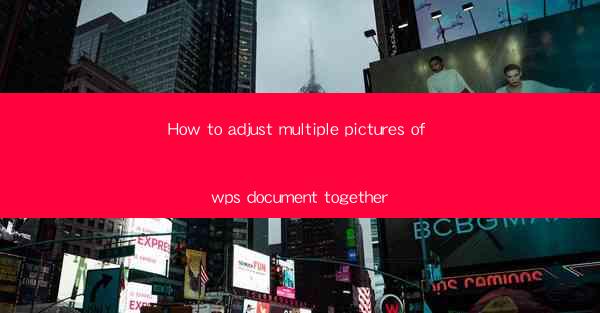
How to Adjust Multiple Pictures of WPS Document Together
In today's digital age, the ability to effectively manage and adjust images within a WPS document is a crucial skill. Whether you are creating a presentation, a report, or any other document, the arrangement and alignment of images can significantly impact the overall quality and readability of the document. This article aims to provide a comprehensive guide on how to adjust multiple pictures in a WPS document together, ensuring that your document is visually appealing and professional.
1. Introduction to Adjusting Multiple Pictures in WPS
Adjusting multiple pictures in a WPS document can be a daunting task, especially if you are not familiar with the software. However, with the right approach and understanding of the tools available, you can easily align, resize, and format multiple images to enhance the visual appeal of your document. This guide will walk you through the process step by step, providing you with the knowledge and skills to manage your images effectively.
2. Detailed Guide on Adjusting Multiple Pictures in WPS
Understanding the Interface
The first step in adjusting multiple pictures is to familiarize yourself with the WPS interface. The ribbon at the top of the screen contains various tabs that offer different tools and options for image manipulation. Understanding where these tools are located will make the process much smoother.
Selecting Multiple Images
To adjust multiple pictures, you need to select them first. Click on the first image you want to adjust, then hold down the 'Ctrl' key and click on each additional image you wish to include in the selection. This will allow you to work on them simultaneously.
Aligning Images
Aligning images is essential for a cohesive and professional look. WPS offers several alignment options, including top, bottom, left, right, and center. You can align images to each other or to the page margins. Experiment with these options to find the best alignment for your document.
Resizing Images
Resizing images is a common task when working with multiple pictures. WPS allows you to resize images by dragging the corners or edges of the image frame. It's important to maintain the aspect ratio to avoid distortion. You can also use the 'Format Picture' dialog box to specify exact dimensions.
Adjusting Image Transparency
Transparency can be a powerful tool when working with multiple images. WPS allows you to adjust the transparency of images, which can help them blend into the background or stand out more prominently. This can be particularly useful when images overlap or when you want to create a layered effect.
Applying Borders and Shadows
Enhancing the visual appeal of your images can be achieved by adding borders and shadows. WPS provides various border styles and colors, as well as shadow effects that can add depth and dimension to your images.
Adjusting Image Brightness and Contrast
Images can sometimes be too bright or too dark, or have low contrast. WPS offers tools to adjust the brightness, contrast, and saturation of images, allowing you to enhance their visual quality.
Using Picture Styles
WPS provides a range of pre-designed picture styles that can be applied to your images with a single click. These styles can save time and ensure consistency across your document.
Grouping and Ungrouping Images
Grouping images allows you to treat them as a single unit, making it easier to move, resize, or align them together. You can also ungroup images if you need to work on them individually.
Inserting Text Over Images
Adding text over images can be a creative way to convey information. WPS allows you to insert text boxes over images, and you can format the text to match the rest of your document.
Using the Arrange Tab
The Arrange tab in WPS provides additional options for managing your images, including rotating, flipping, and ordering images.
Exporting and Saving
Once you have adjusted your images to your satisfaction, it's important to export and save your document. This ensures that your changes are preserved and that you can easily share your document with others.
3. Conclusion
Adjusting multiple pictures in a WPS document is a skill that can greatly enhance the visual appeal and professionalism of your work. By following the detailed guide provided in this article, you can learn how to align, resize, format, and enhance your images to create a cohesive and visually appealing document. Whether you are a student, a professional, or simply someone who wants to create well-organized documents, understanding how to adjust multiple pictures in WPS is an invaluable skill.











