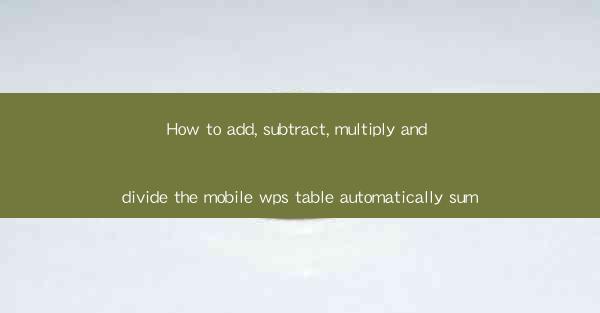
This article provides a comprehensive guide on how to perform automatic calculations in a mobile WPS table. It covers the addition, subtraction, multiplication, and division operations, offering step-by-step instructions and tips to enhance productivity and efficiency in mobile data management.
---
Introduction to Mobile WPS Table
The mobile WPS table is a versatile and powerful tool that allows users to create, edit, and manage spreadsheets on their smartphones. It offers a range of functionalities similar to its desktop counterpart, making it an ideal choice for professionals and students alike. One of the most useful features of the mobile WPS table is the ability to perform automatic calculations, which can significantly streamline data analysis and reporting tasks.
Adding Values in Mobile WPS Table
Adding values in a mobile WPS table is straightforward. To add numbers in a single cell, simply enter the formula using the + operator. For example, to add the values in cells A1 and B1, you would enter =A1+B1 in the cell where you want the sum to appear. This method can be extended to add multiple cells by separating them with commas. For instance, =A1+B1+C1 would add the values in A1, B1, and C1.
Subtracting Values in Mobile WPS Table
Subtraction in a mobile WPS table is equally simple. To subtract values, use the - operator. For example, if you want to subtract the value in cell B1 from the value in cell A1, you would enter =A1-B1 in the target cell. This formula can be adapted to subtract multiple cells by listing them in the order you want to subtract them.
Multiplying Values in Mobile WPS Table
Multiplication in a mobile WPS table is done using the operator. To multiply two cells, such as A1 and B1, enter =A1B1 in the cell where you want the product to be displayed. If you need to multiply more than two cells, you can list them in any order, separated by the operator. For example, =A1B1C1 would multiply the values in A1, B1, and C1.
Dividing Values in Mobile WPS Table
Division in a mobile WPS table is performed using the / operator. To divide the value in cell A1 by the value in cell B1, enter =A1/B1 in the target cell. Similar to multiplication, you can divide multiple cells by listing them in the order you want to divide them, separated by the / operator. For example, =A1/B1/C1 would divide the value in A1 by the product of B1 and C1.
Using Functions for Advanced Calculations
In addition to basic arithmetic operations, the mobile WPS table also supports a variety of functions that can be used for more complex calculations. Functions like SUM, AVERAGE, MIN, MAX, and COUNT can be used to perform calculations on entire columns or rows. For example, to find the sum of all values in column A, you would enter =SUM(A:A) in the target cell. Functions can be combined with cell references and other formulas to create powerful and dynamic calculations.
Formatting and Displaying Results
Once you have performed calculations in your mobile WPS table, you may want to format and display the results in a more readable manner. The mobile WPS table offers various formatting options, including number formats, text alignment, and conditional formatting. You can also use the Format menu to adjust the appearance of your table, such as changing the font, background color, and cell borders.
Conclusion
In conclusion, the mobile WPS table provides a convenient and efficient way to perform automatic calculations, including addition, subtraction, multiplication, and division. By following the steps outlined in this article, users can enhance their productivity and streamline their data management tasks. Whether you are a student, a professional, or simply someone who needs to manage data on the go, the mobile WPS table is a valuable tool that can help you achieve your goals.











