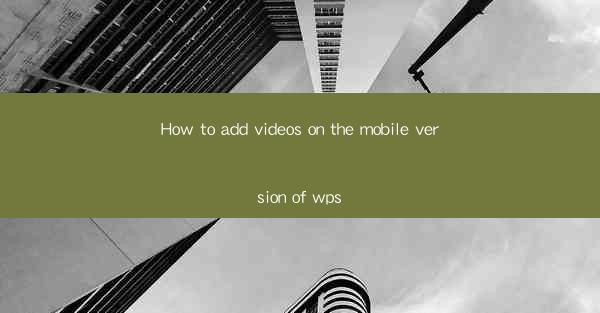
This article provides a comprehensive guide on how to add videos to the mobile version of WPS, a popular office suite. It covers the step-by-step process, including selecting the right video file, importing it into the document, formatting the video, and customizing its appearance. Additionally, it offers tips on optimizing video playback and troubleshooting common issues that may arise during the process. Whether you are a student, professional, or casual user, this guide will help you seamlessly integrate videos into your WPS documents on mobile devices.
---
Introduction to Adding Videos in WPS Mobile
WPS, known for its versatility and user-friendly interface, allows users to create and edit documents on the go. One of the features that enhances the functionality of WPS is the ability to add videos. This guide will walk you through the process of adding videos to your WPS documents on mobile devices, ensuring that your presentations, reports, and other documents are engaging and informative.
Selecting the Right Video File
Before you can add a video to your WPS document, you need to select the right file. Here are some key considerations:
-File Format: WPS supports a variety of video formats, including MP4, AVI, and MOV. Choose a format that is widely compatible and easy to work with.
-File Size: Keep in mind that larger video files may take longer to upload and could affect the performance of your document. Opt for a balance between quality and file size.
-Resolution: The resolution of your video should match the resolution of your document to ensure optimal playback quality.
Importing the Video into WPS
Once you have the perfect video, it's time to import it into your WPS document. Here's how to do it:
-Open WPS and create a new document or open an existing one.
-Tap on the 'Insert' tab at the top of the screen.
-Select 'Video' from the dropdown menu.
-Choose 'From Device' to import a video from your mobile device's gallery or 'From Online' to search for a video online.
Formatting the Video
After importing the video, you may want to format it to fit the style of your document. Here are some formatting options:
-Position: You can drag and drop the video to the desired location in your document.
-Size: Adjust the size of the video by tapping on it and using the resize handles.
-Duration: If you want to show only a portion of the video, you can trim it using the 'Trim' option.
Customizing the Video Appearance
To make your video stand out, you can customize its appearance:
-Background: Change the background color behind the video to match the theme of your document.
-Border: Add a border around the video for a more defined look.
-Transparency: Adjust the transparency of the video to blend it seamlessly with the document's background.
Optimizing Video Playback
Ensuring smooth video playback is crucial for a professional presentation. Here are some tips:
-Check the video's compatibility with the mobile device and WPS version you are using.
-Test the video playback on your device before finalizing your document.
-Optimize the video settings, such as bitrate and frame rate, to ensure the best performance.
Troubleshooting Common Issues
Despite careful preparation, you may encounter issues while adding videos to your WPS document. Here are some common problems and their solutions:
-Video Not Playing: Ensure the video format is supported by WPS and that the file is not corrupted.
-Video Stuttering: Check the device's memory and storage capacity. Clearing cache or upgrading to a newer version of WPS may also help.
-Video Not Displaying Properly: Adjust the video size and position to ensure it fits within the document's layout.
Conclusion
Adding videos to your WPS documents on mobile devices can significantly enhance the visual appeal and engagement of your content. By following the steps outlined in this guide, you can easily import, format, and customize videos to suit your needs. Whether you are creating presentations, reports, or educational materials, the ability to integrate videos into your WPS documents will undoubtedly enrich your work.











