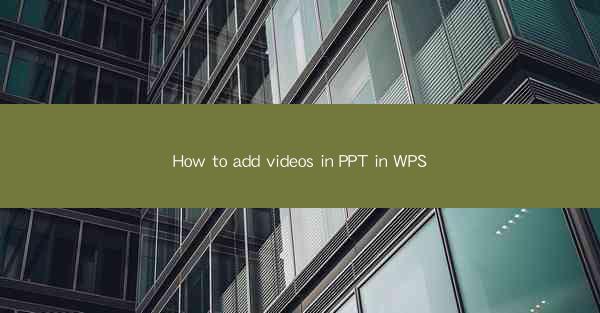
Title: How to Add Videos in PPT in WPS: A Comprehensive Guide for Effective Presentations
Introduction:
Are you tired of presenting with static slides? Do you want to enhance the impact of your presentations by incorporating engaging videos? Look no further! In this article, we will guide you through the process of adding videos to your PowerPoint presentations using WPS. Whether you are a beginner or an experienced presenter, this comprehensive guide will help you create captivating and dynamic presentations that leave a lasting impression on your audience.
Understanding the Importance of Videos in Presentations
1. Enhancing Visual Appeal: Videos can make your presentations more visually appealing and engaging. They help break the monotony of text-heavy slides and keep your audience captivated.
2. Communicating Complex Concepts: Sometimes, it is difficult to convey complex ideas through text alone. Videos can simplify complex concepts and make them more understandable to your audience.
3. Increasing Audience Engagement: Videos have the power to evoke emotions and capture the attention of your audience. They can make your presentations more interactive and memorable.
Step-by-Step Guide to Adding Videos in WPS
1. Open Your PowerPoint Presentation: Launch WPS and open the PowerPoint presentation in which you want to add a video.
2. Insert the Video: Go to the Insert tab and click on Video. You can choose to insert a video from your computer or online sources.
3. Select the Video File: Browse your computer or search online for the desired video file. Once you have selected the file, click Insert to add it to your slide.
4. Customize the Video: After inserting the video, you can customize its appearance by adjusting the size, position, and duration. You can also add a play button or control the video playback options.
5. Save Your Presentation: Once you have added the video and customized it to your liking, save your presentation to ensure that your changes are preserved.
Best Practices for Adding Videos in WPS
1. Choose the Right Video Format: Ensure that the video format is compatible with WPS and your audience's devices. Common video formats include MP4, AVI, and WMV.
2. Optimize Video Quality: Balance the video quality with the file size to ensure that your presentation loads quickly without compromising the viewing experience.
3. Maintain Consistency: Keep the video theme and style consistent with the overall design of your presentation for a cohesive and professional look.
Troubleshooting Common Issues
1. Video Not Playing: If the video does not play, ensure that the video format is supported by WPS and that your computer has the necessary codecs installed.
2. Video Stuttering: If the video stutters or plays in slow motion, check the video file for corruption or try converting it to a different format.
3. Video Out of Sync: If the audio and video are out of sync, try adjusting the video playback settings or re-encoding the video file.
Conclusion
Adding videos to your PowerPoint presentations in WPS can significantly enhance their impact and engagement. By following this comprehensive guide, you can easily incorporate videos into your slides and create captivating presentations that leave a lasting impression on your audience. So, go ahead and make your presentations come alive with the power of videos!











