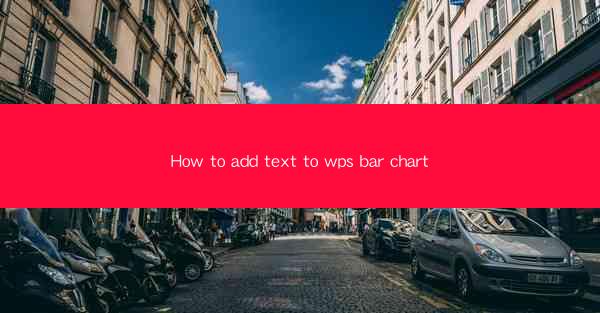
Unlocking the Secrets of WPS Bar Charts: A Text-Infused Journey
In the vast digital landscape of productivity tools, WPS stands as a beacon of versatility and power. Among its myriad features, the bar chart stands out as a visual marvel, capable of conveying complex data with a mere glance. But what if you could elevate this visual spectacle by adding a touch of text? Prepare to embark on a journey where data meets narrative, and WPS bar charts become the canvas for your textual masterpieces.
Why Text in Bar Charts? The Art of Storytelling
Imagine a world where numbers alone tell the story. It's a world of ambiguity, where the viewer must decipher the subtleties of each bar's length or color. Now, picture the same scene with a sprinkle of text. Suddenly, those numbers come to life, each bar adorned with a snippet of information that brings clarity and context. Text in WPS bar charts is not just an enhancement; it's a storytelling tool that can transform your data into a compelling narrative.
Step-by-Step Guide: Adding Text to Your WPS Bar Chart
Ready to transform your WPS bar chart into a textual treasure trove? Follow these simple steps to infuse your chart with words that matter:
1. Open Your Data: Begin by opening your WPS spreadsheet and selecting the data you wish to visualize in a bar chart.
2. Insert the Bar Chart: Click on the Insert tab and choose Bar Chart from the chart options. Select the type of bar chart that best suits your data.
3. Customize Your Chart: Once the chart is inserted, you can customize it by adding titles, adjusting colors, and modifying the axis labels. This step is crucial as it sets the stage for your textual additions.
4. Add Text Boxes: With your chart ready, it's time to add text. Click on the Insert tab again and select Text Box. Place the text box where you want to add your first snippet of information.
5. Type Your Text: Inside the text box, type the text you want to appear on your bar chart. This could be a brief description, a key figure, or even a quote that adds depth to your data.
6. Format Your Text: Customize the font, size, and color of your text to ensure it complements the overall design of your chart. Remember, readability is key.
7. Position Your Text Boxes: Drag and drop your text boxes to the appropriate bars on the chart. Align them neatly so that they don't clutter the visual space.
8. Fine-Tune: Take a moment to review your chart. Adjust the text boxes as needed to ensure they are clearly visible and do not overlap with other elements.
Mastering the Art of Text Placement
The placement of text in your WPS bar chart is as crucial as the text itself. Here are some tips to help you master the art of text placement:
- Top of the Bar: Placing text at the top of a bar can be effective if the bar is not too tall, ensuring the text is visible without obscuring the bar's length.
- Center of the Bar: For a more balanced look, centering text within the bar can work well, especially if the bar is of moderate height.
- Bottom of the Bar: If the bar is very tall, placing text at the bottom can prevent it from looking cluttered at the top.
- Overlap: In some cases, overlapping text can create a dynamic effect, but use this sparingly to avoid a chaotic appearance.
Enhancing Visual Appeal with Text Effects
While the primary goal is to convey information, why not make your WPS bar chart visually stunning? Here are some text effects you can experiment with:
- Drop Shadows: Adding a drop shadow to your text can give it a 3D effect, making it stand out from the background.
- Outline: Outlining text can also enhance its visibility, especially if the background color is similar to the text color.
- Transparency: Using semi-transparent text can create a subtle effect, allowing the background to peek through while maintaining readability.
Conclusion: The Power of Text-Infused WPS Bar Charts
In the realm of data visualization, WPS bar charts are a powerful tool. By adding text, you unlock a new dimension of storytelling, turning your charts into more than just a collection of bars and numbers. Whether you're presenting to a client, analyzing market trends, or simply tracking personal goals, the fusion of text and data in WPS bar charts can transform your insights into compelling narratives that resonate with your audience. So, embrace the power of words and watch as your WPS bar charts come alive with meaning and purpose.











