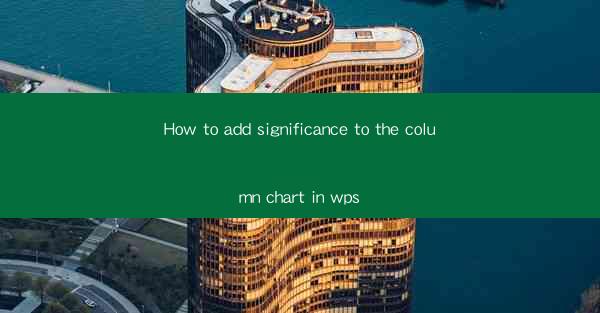
This article delves into the essential techniques for enhancing the significance of column charts in WPS, a popular office suite. It provides a comprehensive guide on how to effectively utilize various features and tools within WPS to create impactful and informative column charts. By focusing on customization, data visualization, and readability, the article aims to help users create visually appealing and meaningful column charts that effectively convey their data.
---
Introduction to Column Charts in WPS
Column charts are a fundamental tool in data visualization, allowing users to compare different data series using vertical bars. In WPS, a versatile office suite, creating and enhancing column charts is made easier with a range of features. This article will explore six key aspects to add significance to column charts in WPS, ensuring that your data presentation stands out and effectively communicates its message.
1. Choosing the Right Chart Type
The first step in creating a significant column chart is selecting the appropriate chart type. WPS offers various column chart options, including clustered, stacked, and 100% stacked charts. Each type serves different purposes:
-Clustered column charts are ideal for comparing multiple data series side by side.
-Stacked column charts are useful for showing the total value of each category by adding the values of each series vertically.
-100% stacked column charts are perfect for illustrating the proportion of each category within the whole.
Understanding the differences between these chart types allows users to choose the one that best represents their data and enhances the chart's significance.
2. Customizing the Appearance
The visual appeal of a column chart plays a crucial role in its significance. WPS provides a variety of customization options to make your chart stand out:
-Color schemes: Selecting an appropriate color palette can greatly enhance the readability and impact of your chart. WPS offers a range of pre-defined color schemes or allows users to create custom ones.
-Bar styles: WPS allows users to change the style of the bars, such as width, transparency, and gradient fills, to make the chart more visually engaging.
-Background and borders: Adding a subtle background or border can help differentiate the chart from the surrounding content and draw more attention to it.
By customizing the appearance, users can create a column chart that not only conveys the data effectively but also looks professional and polished.
3. Data Labels and Annotations
Data labels and annotations are essential for providing additional context and clarity to the chart:
-Data labels: Adding data labels to the bars makes it easier for viewers to read the exact values at a glance. WPS allows users to customize the label format, font, and position.
-Annotations: Annotations can be used to highlight specific data points or trends, making them stand out and emphasizing their importance.
Properly utilizing data labels and annotations can significantly enhance the significance of a column chart by providing more detailed information and guiding the viewer's attention to key data points.
4. Data Visualization Techniques
Effective data visualization techniques can transform a simple column chart into a powerful communication tool:
-Comparative analysis: Use different colors or patterns for different data series to make comparisons more intuitive.
-Highlighting trends: Use line graphs or markers to indicate trends over time or to show changes in data points.
-Using data markers: Adding data markers to the chart can help identify specific data points and make the chart more interactive.
By incorporating these visualization techniques, users can create a column chart that not only presents the data but also tells a compelling story.
5. Enhancing Readability
A well-designed column chart should be easy to read and understand. Here are some tips to enhance readability:
-Axis labels: Clearly label the axes with units and scale to ensure viewers can interpret the data accurately.
-Title and legend: Include a descriptive title and a clear legend to provide context and help viewers understand the chart's purpose.
-Whitespace: Use whitespace effectively to avoid clutter and make the chart more visually appealing.
By focusing on readability, users can ensure that their column charts are accessible and easy to understand for all viewers.
6. Exporting and Sharing
Once a column chart has been created and customized, it's important to consider how it will be shared and viewed by others:
-Exporting: WPS allows users to export their charts in various formats, such as PNG, JPEG, and PDF, ensuring compatibility with different devices and platforms.
-Sharing: Use WPS's built-in sharing features to easily distribute the chart via email, social media, or cloud storage services.
By ensuring that the chart can be easily accessed and viewed by others, users can maximize the impact of their data presentation.
Conclusion
In conclusion, adding significance to a column chart in WPS involves a combination of selecting the right chart type, customizing the appearance, incorporating data visualization techniques, enhancing readability, and effectively exporting and sharing the chart. By following these six key aspects, users can create column charts that not only present their data accurately but also engage and inform their audience. Whether for business presentations, academic reports, or personal projects, mastering the art of creating impactful column charts in WPS is a valuable skill that can greatly enhance the communication of your data.











