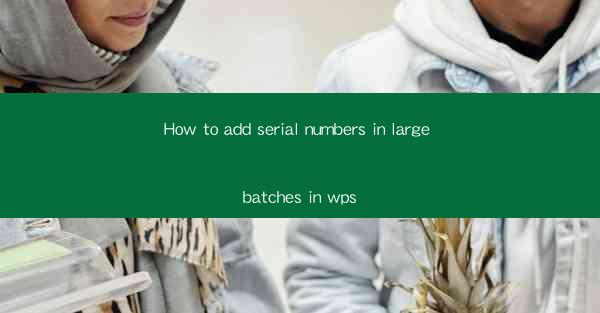
How to Add Serial Numbers in Large Batches in WPS
In today's digital age, managing large batches of data is a common task for many professionals. One of the most frequent tasks is adding serial numbers to a large dataset. WPS, a popular office suite, offers a variety of tools to simplify this process. This article aims to guide you through the steps of adding serial numbers in large batches in WPS, providing you with the necessary background information and detailed instructions.
1. Understanding the Basics of Serial Numbers in WPS
Before diving into the process, it's essential to understand what serial numbers are and how they are used in WPS. Serial numbers are unique identifiers assigned to each item in a dataset. They can be used for inventory management, tracking, and organizing data efficiently. In WPS, you can add serial numbers to a spreadsheet using various methods, such as formulas, functions, and built-in tools.
2. Using Formulas to Add Serial Numbers
One of the most straightforward methods to add serial numbers in WPS is by using formulas. Formulas allow you to generate a sequence of numbers automatically, making it easy to add serial numbers to a large dataset. Here's how you can do it:
2.1 Select the Starting Number
To begin, select the cell where you want the first serial number to appear. For example, if you want the first serial number to be 1, select cell A1.
2.2 Enter the Formula
Next, enter the formula to generate the serial numbers. In WPS, you can use the following formula:
```
=ROW(A1)
```
This formula will return the row number of the selected cell (A1 in this case). When you drag the formula down to other cells, it will automatically increase the number by 1 for each row.
2.3 Adjust the Formula for Your Needs
If you want to start the serial numbers from a different number, you can modify the formula accordingly. For example, if you want to start from 100, use the following formula:
```
=ROW(A1) + 99
```
This formula will add 99 to the row number, resulting in serial numbers starting from 100.
3. Using Functions to Add Serial Numbers
In addition to formulas, WPS offers various functions that can help you add serial numbers to a large dataset. Functions are pre-defined formulas that perform specific tasks. Here are some commonly used functions for adding serial numbers:
3.1 ROW Function
The ROW function returns the row number of a specified cell. As mentioned earlier, you can use this function to generate a sequence of numbers for serial numbers.
3.2 COLUMN Function
The COLUMN function returns the column number of a specified cell. This function can be useful when you want to generate serial numbers in a specific column.
3.3 SEQUENCE Function
The SEQUENCE function generates a sequence of numbers within a specified range. This function is particularly useful when you want to add a large number of serial numbers to a dataset.
4. Using Built-in Tools to Add Serial Numbers
WPS also offers built-in tools that can help you add serial numbers to a large dataset. These tools are designed to simplify the process and save time. Here are some of the built-in tools you can use:
4.1 AutoSum
The AutoSum feature in WPS allows you to quickly add a sum to a range of cells. To use this feature for adding serial numbers, select the range of cells where you want to add the numbers, and then click the AutoSum button.
4.2 Fill Handle
The Fill Handle is a small square at the bottom-right corner of a selected cell. You can drag the Fill Handle to other cells to copy the content of the selected cell. This feature can be used to quickly add serial numbers to a large dataset.
4.3 Data Validation
The Data Validation feature in WPS allows you to set rules for entering data in a cell. You can use this feature to ensure that only valid serial numbers are entered in your dataset.
5. Tips and Tricks for Adding Serial Numbers in Large Batches
When adding serial numbers in large batches, it's essential to follow some best practices to ensure accuracy and efficiency. Here are some tips and tricks to help you out:
5.1 Use Cell References
When using formulas or functions to add serial numbers, always use cell references instead of hard-coded values. This will make it easier to update the dataset if needed.
5.2 Use Comments
Adding comments to your spreadsheet can help you remember the purpose of each formula or function. This can be particularly useful when working with large datasets.
5.3 Validate Your Data
After adding serial numbers to your dataset, always validate the data to ensure that all numbers are correct. You can use the Data Validation feature in WPS to check for errors.
6. Conclusion
Adding serial numbers in large batches in WPS is a straightforward process that can be achieved using various methods, including formulas, functions, and built-in tools. By following the steps outlined in this article, you can efficiently manage your data and ensure accuracy. Remember to use cell references, comments, and data validation to maintain the integrity of your dataset. With these tips and tricks, you'll be able to add serial numbers in large batches like a pro!
In conclusion, this article has provided a comprehensive guide on how to add serial numbers in large batches in WPS. By understanding the basics of serial numbers, using formulas and functions, and utilizing built-in tools, you can efficiently manage your data and ensure accuracy. As technology continues to evolve, staying updated with the latest tools and techniques is crucial for professionals in various fields. We hope this article has helped you gain the necessary knowledge to add serial numbers in large batches in WPS and has provided you with valuable insights into data management.











