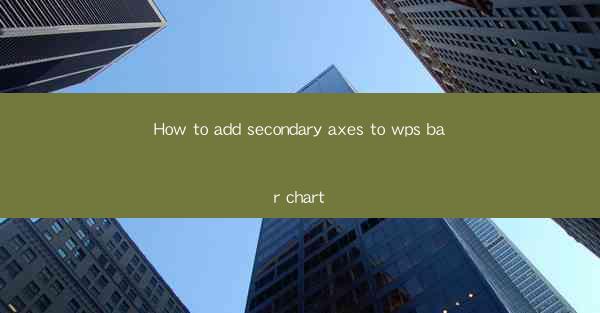
How to Add Secondary Axes to WPS Bar Chart
Adding secondary axes to a WPS bar chart can significantly enhance the visual representation of your data, allowing for a more comprehensive understanding of the information presented. In this article, we will explore the various aspects of adding secondary axes to a WPS bar chart, including the benefits, the process, and best practices.
1. Understanding the Purpose of Secondary Axes
Understanding the Purpose of Secondary Axes
Secondary axes are an essential feature in WPS bar charts, especially when dealing with complex data sets. They serve several purposes:
- Enhanced Data Representation: Secondary axes allow you to display multiple data series on the same chart, each with its own scale. This is particularly useful when comparing different data sets that have varying ranges.
- Improved Clarity: By using secondary axes, you can make your chart more readable and less cluttered. It helps in distinguishing between different data series, making it easier for viewers to interpret the information.
- Flexibility: Secondary axes provide flexibility in representing data, allowing you to customize the scales and ranges according to your requirements.
- Enhanced Visualization: With secondary axes, you can create more visually appealing charts that effectively communicate your message.
2. Preparing Your Data
Preparing Your Data
Before adding a secondary axis to your WPS bar chart, it is crucial to prepare your data correctly. Here are some steps to ensure your data is ready for the process:
- Organize Your Data: Ensure that your data is well-organized and structured. This includes having clear and consistent column headers and ensuring that the data is in the correct format.
- Identify Data Series: Determine which data series you want to display on the secondary axis. This will help you in customizing the scales and ranges accordingly.
- Clean Your Data: Remove any unnecessary data or errors that might affect the accuracy of your chart. This includes correcting any typos or inconsistencies in your data.
3. Adding a Secondary Axis in WPS
Adding a Secondary Axis in WPS
Once your data is prepared, you can proceed to add a secondary axis to your WPS bar chart. Here's a step-by-step guide:
1. Open Your WPS Spreadsheet: Launch WPS and open the spreadsheet containing your data.
2. Select the Data: Highlight the data you want to include in the bar chart.
3. Insert a Bar Chart: Go to the Insert tab and select Bar Chart from the chart options.
4. Customize the Chart: Once the chart is created, right-click on the chart area and select Chart Tools > Design > Add Chart Element > Axes > Secondary Vertical Axis.
5. Configure the Secondary Axis: Right-click on the secondary axis and select Format Axis. Here, you can customize the scale, range, and other properties of the secondary axis.
4. Customizing the Secondary Axis
Customizing the Secondary Axis
Customizing the secondary axis is essential to ensure that your chart accurately represents your data. Here are some tips for customizing the secondary axis:
- Choose the Right Scale: Select the appropriate scale for your secondary axis based on the data range. This could be a linear, logarithmic, or date scale, depending on your requirements.
- Set the Range: Specify the range of values for the secondary axis. This ensures that the data is displayed accurately and avoids any overlapping or distortion.
- Adjust the Tick Marks: Customize the tick marks on the secondary axis to make it easier for viewers to read the values.
- Format the Axis Line: Change the color, thickness, and style of the axis line to match the overall theme of your chart.
5. Best Practices for Using Secondary Axes
Best Practices for Using Secondary Axes
To create an effective and visually appealing WPS bar chart with a secondary axis, consider the following best practices:
- Keep It Simple: Avoid cluttering your chart with too many data series or unnecessary elements. Stick to the essential data points to maintain clarity.
- Use Consistent Scales: Ensure that both the primary and secondary axes use consistent scales to avoid confusion.
- Label Your Axes: Clearly label both the primary and secondary axes to help viewers understand the data being presented.
- Choose the Right Chart Type: Consider the type of data you are representing and choose the appropriate chart type. Sometimes, a different chart type might be more suitable for your data.
6. Troubleshooting Common Issues
Troubleshooting Common Issues
While adding a secondary axis to a WPS bar chart, you may encounter some common issues. Here are some troubleshooting tips:
- Axis Overlaps: If the primary and secondary axes overlap, adjust the position of the secondary axis or change its orientation.
- Inconsistent Scales: Ensure that both axes use consistent scales to avoid confusion. You can customize the scales by right-clicking on the axis and selecting Format Axis.
- Data Not Displaying Properly: Check that your data is correctly formatted and that you have selected the right data range for the chart.
7. Conclusion
Conclusion
Adding a secondary axis to a WPS bar chart can significantly enhance the visual representation of your data. By following the steps outlined in this article, you can create an effective and visually appealing chart that accurately represents your data. Remember to keep it simple, use consistent scales, and label your axes to ensure clarity and readability. With practice, you'll be able to create stunning WPS bar charts that effectively communicate your message.











