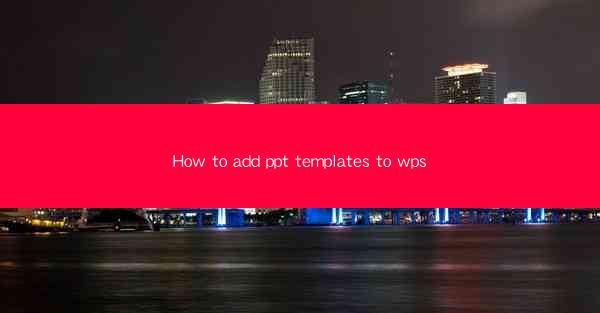
How to Add PowerPoint Templates to WPS: A Comprehensive Guide
Are you tired of creating presentations from scratch every time? Do you wish to enhance the visual appeal of your WPS presentations with professional templates? Look no further! This article will guide you through the process of adding PowerPoint templates to WPS, transforming your presentations into stunning visual masterpieces. Whether you're a student, professional, or just someone who wants to make a lasting impression, this guide will help you unlock the full potential of your WPS software.
1. Understanding the Basics of WPS and PowerPoint Templates
What is WPS and How Does It Relate to PowerPoint Templates?
WPS is a versatile office suite that includes a word processor, spreadsheet, and presentation software. It is a popular alternative to Microsoft Office, offering many of the same features at a fraction of the cost. PowerPoint templates are pre-designed slides that can be used to create professional-looking presentations quickly and easily.
Understanding the relationship between WPS and PowerPoint templates is crucial. While WPS has its own set of templates, it also supports importing PowerPoint templates, allowing users to access a wider range of design options.
2. Finding the Right PowerPoint Templates
Where to Find High-Quality PowerPoint Templates
The first step in adding PowerPoint templates to WPS is to find the right ones. There are numerous websites and online platforms where you can download high-quality PowerPoint templates. Some popular sources include Canva, Slidesgo, and Microsoft Office's own template library.
When searching for templates, consider the following:
- Purpose: Choose templates that align with the purpose of your presentation.
- Style: Select a style that reflects your brand or personal preference.
- Compatibility: Ensure the template is compatible with WPS.
Top Websites for PowerPoint Templates
- Canva: Offers a vast collection of templates, including free and premium options.
- Slidesgo: Provides a wide range of templates for various industries and topics.
- Microsoft Office Templates: The official source for PowerPoint templates, ensuring compatibility and quality.
3. Importing PowerPoint Templates into WPS
How to Import PowerPoint Templates into WPS
Once you have found the perfect PowerPoint template, it's time to import it into WPS. Here's a step-by-step guide:
1. Open WPS Presentation.
2. Go to the File menu and select Open.\
3. Choose the PowerPoint file containing the template you want to import.
4. Click Open, and the template will be imported into WPS.
Customizing the Template in WPS
After importing the template, you can customize it to suit your needs. This includes changing the text, adding images, and adjusting the layout. WPS provides a user-friendly interface that makes customization straightforward.
4. Using PowerPoint Templates for Different Types of Presentations
Business Presentations
PowerPoint templates are particularly useful for business presentations. They can help you create a professional and cohesive look that resonates with your audience. Choose templates that are sleek and modern, with a focus on readability and clarity.
Academic Presentations
For academic presentations, it's important to convey information effectively. Use templates that are visually appealing but not overly distracting. Academic templates often feature clean designs with space for detailed content.
Personal Presentations
Personal presentations, such as wedding speeches or graduation speeches, can benefit from creative and unique templates. Choose templates that reflect your personality and the theme of your presentation.
5. Tips for Effective Template Usage
Keep It Simple
Avoid cluttering your slides with too much information. A simple template with clear headings and bullet points can make your presentation more effective.
Consistency is Key
Maintain consistency in your design elements, such as fonts, colors, and backgrounds. This helps create a professional and polished look.
Personalize Your Presentation
While templates provide a foundation, don't be afraid to add your personal touch. Use your own images, modify the layout, and include your unique style.
6. Conclusion
Adding PowerPoint templates to WPS can significantly enhance the quality and impact of your presentations. By following this guide, you can find the right templates, import them into WPS, and customize them to suit your needs. Whether you're a student, professional, or just someone looking to improve their presentation skills, incorporating PowerPoint templates into your WPS workflow is a game-changer. Start creating stunning presentations today!











