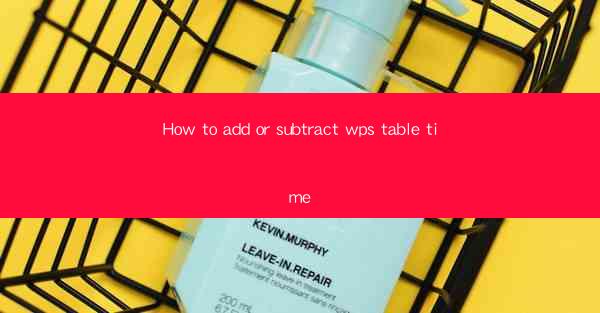
Introduction to WPS Table Time Functionality
WPS Table is a versatile spreadsheet software that offers a range of functionalities to help users manage and analyze data effectively. One such feature is the ability to add or subtract time values within a table. This can be particularly useful for scheduling, time tracking, or any scenario where you need to calculate time durations or intervals.
Understanding Time Format in WPS Table
Before you can add or subtract time in WPS Table, it's important to understand the time format. WPS Table uses the 24-hour format for time, where hours range from 0 to 23, and minutes from 0 to 59. For example, 1:30 PM would be represented as 13:30 in 24-hour format.
Adding Time in WPS Table
To add time in WPS Table, follow these steps:
1. Select the cell where you want to display the result.
2. Enter the formula using the `+` operator followed by the time you want to add. For example, if you want to add 2 hours and 30 minutes to a time in cell A1, you would enter the formula `=A1+2:30` in the selected cell.
3. Press Enter to calculate the result. The cell will display the new time after the addition.
Subtracting Time in WPS Table
Subtracting time in WPS Table is similar to adding time, but you use the `-` operator instead:
1. Select the cell where you want to display the result.
2. Enter the formula using the `-` operator followed by the time you want to subtract. For example, if you want to subtract 1 hour and 15 minutes from a time in cell A1, you would enter the formula `=A1-1:15` in the selected cell.
3. Press Enter to calculate the result. The cell will display the new time after the subtraction.
Handling Time Ranges
If you need to calculate the duration between two times, you can subtract the start time from the end time:
1. Enter the start time in one cell, for example, cell A1.
2. Enter the end time in another cell, for example, cell A2.
3. Select the cell where you want to display the duration.
4. Enter the formula `=A2-A1` in the selected cell.
5. Press Enter to calculate the duration. The cell will display the difference in hours and minutes.
Formatting Time Results
WPS Table allows you to format the display of time results to match your preferences. To format a time cell:
1. Select the cell containing the time result.
2. Right-click on the cell and choose Format Cells from the context menu.
3. In the Format Cells dialog box, select the Number tab.
4. Choose Time from the category list.
5. Select the desired time format from the Type list.
6. Click OK to apply the format.
Practical Examples
Here are a few practical examples of how you might use the add or subtract time functionality in WPS Table:
1. Calculate the end time of a meeting that starts at 10:00 AM and lasts for 2 hours.
2. Determine the total working hours for an employee who starts at 9:00 AM and finishes at 5:30 PM.
3. Calculate the time difference between two events listed in different cells.
4. Add a buffer time to a scheduled event to account for potential delays.
5. Subtract a break time from a work session to calculate the actual working time.
By following these steps and understanding the time format and formulas in WPS Table, you can effectively manage and manipulate time values within your spreadsheets.











