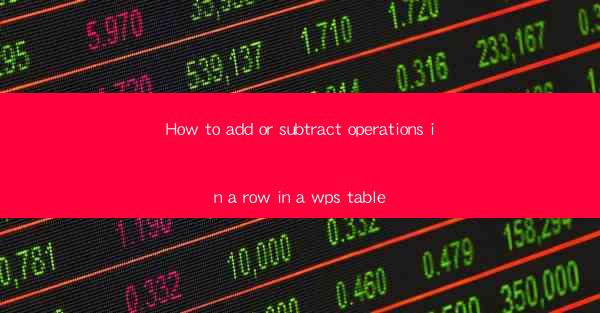
WPS Table is a powerful spreadsheet software that offers a wide range of features for creating, editing, and managing tables. Whether you are a student, professional, or business owner, WPS Table can help you organize your data efficiently. One of the most common tasks in spreadsheet software is performing addition and subtraction operations on rows. In this article, we will guide you through the process of adding or subtracting operations in a row in a WPS Table.
Understanding the Basics
Before we dive into the details of adding or subtracting operations in a row, it is important to understand the basic concepts of WPS Table. A row in a WPS Table is a horizontal line that contains cells. Each cell can contain text, numbers, or formulas. Formulas in WPS Table are expressions that perform calculations on the data in the cells. To add or subtract operations in a row, you will need to use formulas.
Accessing the Formula Bar
To perform addition or subtraction operations in a row, you first need to access the formula bar. The formula bar is located at the top of the WPS Table window. It displays the formula that is currently being used in the active cell. To access the formula bar, simply click on the cell where you want to enter the formula.
Entering the Addition Formula
To add numbers in a row, you will use the addition formula. The addition formula in WPS Table is represented by the + symbol. To enter the addition formula, follow these steps:
1. Click on the cell where you want the result of the addition to be displayed.
2. Type = followed by the first number you want to add.
3. Press the + symbol.
4. Enter the second number you want to add.
5. Press the Enter key.
For example, if you want to add the numbers in cells A1 and B1, you would enter the formula as follows: =A1+B1.
Entering the Subtraction Formula
To subtract numbers in a row, you will use the subtraction formula. The subtraction formula in WPS Table is represented by the - symbol. To enter the subtraction formula, follow these steps:
1. Click on the cell where you want the result of the subtraction to be displayed.
2. Type = followed by the number you want to subtract from.
3. Press the - symbol.
4. Enter the number you want to subtract.
5. Press the Enter key.
For example, if you want to subtract the number in cell B1 from the number in cell A1, you would enter the formula as follows: =A1-B1.
Using Cell References
When performing addition or subtraction operations in a row, it is important to use cell references instead of actual numbers. Cell references allow you to easily update the formula if the numbers in the cells change. To use a cell reference, simply type the cell address (e.g., A1, B2) instead of the actual number.
Copying Formulas Across Rows
If you need to perform the same addition or subtraction operation on multiple rows, you can copy the formula from one cell to another. To copy a formula across rows, follow these steps:
1. Select the cell that contains the formula you want to copy.
2. Click on the lower-right corner of the cell (known as the fill handle).
3. Drag the fill handle down to the cells where you want to copy the formula.
Formatting the Results
After performing addition or subtraction operations in a row, you may want to format the results to make them more readable. WPS Table offers a variety of formatting options, such as changing the font, color, and alignment of the text. To format the results, simply select the cell or range of cells you want to format and then choose the desired formatting options from the ribbon.
Conclusion
Adding or subtracting operations in a row in a WPS Table is a straightforward process that can help you organize and analyze your data more efficiently. By following the steps outlined in this article, you can easily perform addition and subtraction operations on your data and format the results to suit your needs. Whether you are a beginner or an experienced user, WPS Table provides the tools you need to get the job done.











